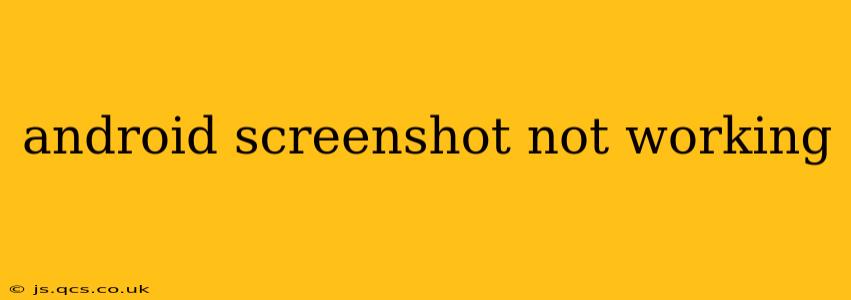Taking screenshots on your Android device is a breeze—most of the time. But when this simple function suddenly stops working, it can be incredibly frustrating. This guide will walk you through the common reasons why your Android screenshot might not be working and offer effective troubleshooting solutions. We'll cover various Android versions and device manufacturers, ensuring this guide is as comprehensive as possible.
Why Isn't My Android Screenshot Working?
Several factors can prevent your Android device from taking screenshots. Let's delve into the most frequent culprits:
1. Faulty Hardware Buttons:
- The Problem: The most common cause is a problem with your device's power and volume down buttons. If these buttons are malfunctioning, jammed, or unresponsive, they won't register the screenshot command. Dust, debris, or physical damage can all contribute to this.
- The Solution: Carefully inspect your power and volume down buttons. Try cleaning them gently with compressed air to remove any dust or debris. If you suspect physical damage, you might need professional repair.
2. Software Glitches:
- The Problem: Sometimes, software glitches or bugs within the Android operating system can interfere with the screenshot functionality. This is often temporary and can be resolved by a simple restart.
- The Solution: Restart your Android device. A simple reboot can often resolve temporary software issues. If the problem persists, try clearing the cache partition (this process varies slightly depending on your Android version and device manufacturer; a quick online search for your specific model will provide instructions).
3. Conflicting Apps:
- The Problem: Certain apps, especially those designed for screen recording or accessibility, can sometimes conflict with the default screenshot functionality.
- The Solution: Try temporarily disabling recently installed apps, particularly those related to screen recording or accessibility features. If the screenshot function works after disabling an app, you've likely found the culprit. Consider uninstalling the app or checking for updates.
4. Outdated System Software:
- The Problem: An outdated Android version might contain bugs or vulnerabilities that affect the screenshot functionality.
- The Solution: Check for system software updates. Go to your device's settings, usually under "System" or "About Phone," and look for software updates. Installing the latest update often resolves numerous issues, including those affecting screenshots.
5. Permissions Issues (Less Common):
- The Problem: Though rare, some apps might request permissions that could indirectly interfere with the screenshot function.
- The Solution: Review the permissions granted to recently installed apps. While this is unlikely to be the direct cause, it's worth investigating if other troubleshooting steps haven't worked.
6. Specific Device Issues:
- The Problem: Some manufacturers implement unique screenshot methods or have specific known issues.
- The Solution: Consult your device's user manual or search online for troubleshooting guides specific to your Android phone model. For example, certain Samsung devices might have unique screenshot options.
Alternative Screenshot Methods:
If the standard power + volume down method isn't working, explore these alternatives:
- Using Assistive Touch (if enabled): Some devices allow screenshot capture through an on-screen button in assistive touch settings.
- Using a Third-Party App: The Google Play Store offers numerous screenshot apps. However, be cautious and only download from reputable developers.
When to Seek Professional Help:
If none of these solutions work, your issue might be hardware-related. In this case, it's best to contact your device manufacturer or visit a reputable repair shop for professional assistance.
This guide provides a comprehensive approach to resolving Android screenshot issues. By systematically working through these troubleshooting steps, you'll likely pinpoint the cause and get back to effortlessly capturing those important screen moments. Remember to always back up your data before attempting any major software troubleshooting.