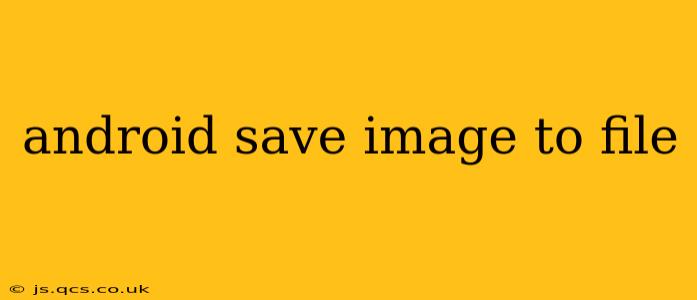Saving images to files on Android is a common task for many apps, from simple photo editors to complex social media clients. This guide will walk you through the process, covering different approaches and best practices to ensure your app handles image saving efficiently and reliably. We'll also address some common questions and concerns developers face.
Understanding File Storage Options on Android
Before diving into the code, it's crucial to understand where you can save images on an Android device. Android offers different storage options, each with its own permissions and limitations:
-
Internal Storage: This is private storage specific to your app. Data saved here is only accessible by your app and is deleted when the app is uninstalled. This is generally preferred for user-specific data.
-
External Storage (Shared Storage): This refers to the device's SD card or other external storage. Accessing this requires specific permissions and considerations regarding user privacy. Access to external storage has become more restricted in recent Android versions.
-
Scoped Storage (Android 10 and above): Introduced in Android 10 (API level 29), scoped storage significantly changes how apps access files on external storage. Apps now have more limited access, improving user privacy and data security.
How to Save an Image to a File in Android
This section demonstrates how to save an image to internal storage. This is generally the recommended approach unless you have a specific reason to save to external storage. Remember to handle potential exceptions and always check for permissions.
Code Example (Saving to Internal Storage):
import android.content.Context;
import android.graphics.Bitmap;
import java.io.File;
import java.io.FileOutputStream;
import java.io.IOException;
public class ImageSaver {
public static boolean saveImage(Context context, Bitmap bitmap, String fileName) {
try {
File storageDir = context.getFilesDir();
File imageFile = new File(storageDir, fileName + ".jpg"); // Or .png, etc.
FileOutputStream out = new FileOutputStream(imageFile);
bitmap.compress(Bitmap.CompressFormat.JPEG, 100, out); // Adjust quality (0-100) as needed
out.flush();
out.close();
return true;
} catch (IOException e) {
e.printStackTrace();
return false;
}
}
}
This code snippet takes a Bitmap, a filename, and a context as input, and saves the Bitmap as a JPEG file to the app's internal storage. Remember to replace "fileName" with a suitable name for your image file. Error handling is included to gracefully manage potential exceptions during file I/O operations.
Choosing the Right Image Format (JPEG vs. PNG)
The choice between JPEG and PNG depends on your needs:
-
JPEG: Offers good compression, resulting in smaller file sizes, ideal for photographs. However, it uses lossy compression, meaning some image data is lost during compression.
-
PNG: Uses lossless compression, preserving all image data. Better for images with sharp lines, text, or logos where quality preservation is paramount. It generally results in larger file sizes than JPEG.
How to handle Permissions for External Storage Access
Accessing external storage requires requesting appropriate permissions. The approach varies depending on the Android version:
Handling Permissions in Android 10 and Above (Scoped Storage)
Scoped storage requires a more refined approach. Instead of directly accessing files, you should use the MediaStore API to interact with images and other media files. This provides a more secure and controlled way to manage media files.
Code Example (MediaStore - Android 10+): (Illustrative; complete implementation requires careful error handling and context-specific logic)
// ... (Requires MediaStore imports) ...
ContentValues values = new ContentValues();
values.put(MediaStore.Images.Media.DISPLAY_NAME, fileName + ".jpg");
values.put(MediaStore.Images.Media.MIME_TYPE, "image/jpeg");
values.put(MediaStore.Images.Media.RELATIVE_PATH, Environment.DIRECTORY_PICTURES + "/MyApp"); //Specify a subdirectory
ContentResolver resolver = context.getContentResolver();
Uri uri = resolver.insert(MediaStore.Images.Media.EXTERNAL_CONTENT_URI, values);
try (OutputStream outputStream = resolver.openOutputStream(uri)) {
bitmap.compress(Bitmap.CompressFormat.JPEG, 100, outputStream);
} catch (IOException e) {
e.printStackTrace();
}
What if I Need to Save to a Specific Directory on External Storage?
For Android 10 and higher, directly specifying a directory on external storage is generally discouraged due to scoped storage restrictions. However, there are exceptions if your app is a file manager or needs specialized access granted by the user through specific permission requests. Consult the Android documentation for detailed information on these exceptions.
How to compress images before saving?
Image compression significantly reduces file size, especially important for high-resolution images. You can control compression using the compress() method of the Bitmap class. The second parameter in bitmap.compress() specifies the quality (0-100), where 100 represents the highest quality (and largest file size). Lowering this value reduces the file size but also the image quality. Experiment to find a balance that suits your app's requirements. Consider using libraries like Glide or Picasso for advanced image manipulation and compression features.
What are the best practices for saving images?
-
Error Handling: Always include robust error handling to catch and manage potential
IOExceptionsand other exceptions. -
Permission Requests: Request necessary permissions at runtime (especially for external storage).
-
File Naming: Use descriptive and unique filenames to avoid overwriting existing files.
-
Compression: Compress images appropriately to reduce file size without compromising too much quality.
-
User Feedback: Provide visual or textual feedback to the user while the image is being saved.
-
Background Threads: Perform image saving operations on a background thread to avoid blocking the main UI thread.
This comprehensive guide provides a solid foundation for saving images in your Android apps. Remember to consult the official Android documentation for the most up-to-date information and best practices. Always prioritize user privacy and security when handling file storage.