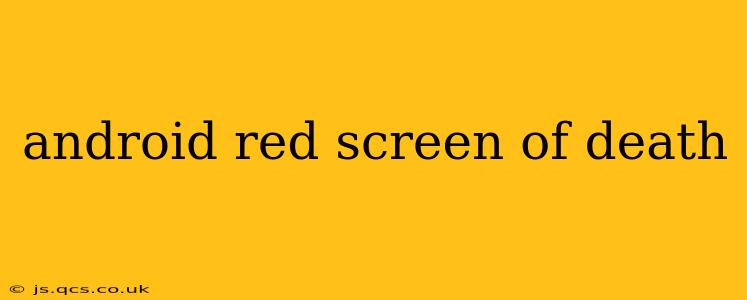The dreaded red screen on your Android device can be a terrifying sight. Unlike the infamous "blue screen of death" on Windows PCs, the Android red screen doesn't have a single, universally defined cause. It's a symptom of various underlying issues, ranging from simple software glitches to serious hardware problems. This comprehensive guide will explore the common causes, effective troubleshooting steps, and potential solutions for this frustrating Android problem.
What Causes the Android Red Screen of Death?
The red screen often signifies a critical system failure. While it might appear suddenly, it's usually the culmination of underlying problems. Here are some key culprits:
-
Corrupted System Files: This is a frequent cause. A corrupted operating system file can prevent the device from booting correctly, leading to the red screen. This corruption can result from incomplete updates, failed installations, or even malware.
-
Hardware Failure: Problems with the device's hardware, such as a faulty display, malfunctioning motherboard, or damaged internal components, can also manifest as a red screen.
-
Overheating: Extreme temperatures can cause system instability and lead to unexpected shutdowns, sometimes displaying a red screen before powering off completely.
-
Faulty SD Card: A corrupted or damaged SD card can sometimes interfere with the boot process and result in a red screen.
-
Incompatible Apps: Rarely, a recently installed app might have conflicts with the system, resulting in the red screen of death.
How to Fix the Android Red Screen of Death?
Troubleshooting the red screen requires a systematic approach. Let's explore potential solutions, starting with the simplest and progressing to more involved steps:
1. Force Restart Your Device
The simplest solution is often the most effective. A forced restart can sometimes resolve temporary software glitches:
- Different Android models have different methods for force restarting. Consult your device's manual or search online for instructions specific to your model. Generally, this involves holding down the power button for an extended period (e.g., 10-20 seconds).
2. Remove the SD Card
If you're using an SD card, removing it might resolve the problem if the card is corrupted or incompatible:
- Safely remove the SD card (if possible) and attempt to boot your device. If it starts up normally, the SD card was likely the culprit. You can then format the SD card or replace it.
3. Boot into Safe Mode
Booting into safe mode disables third-party apps. If the red screen only occurs when certain apps are running, this can help identify the culprit:
- The method for accessing safe mode varies depending on your Android device. Search online for "[your device model] safe mode" to find the correct instructions.
If the device boots successfully in safe mode, uninstall recently installed apps one by one until you identify the problematic application.
4. Factory Reset (Last Resort)
This will erase all data on your device, so back up your data if possible before attempting this. A factory reset can resolve software issues but won't fix hardware problems. Instructions for performing a factory reset vary by device.
5. Seek Professional Help
If none of the above steps work, the issue likely stems from a hardware problem. In this case, it's best to take your device to a qualified repair technician for diagnosis and repair.
Why is my Android phone screen red after a drop?
Dropping your phone can cause internal damage to the display or other components, leading to a red screen. This is often a sign of a hardware issue requiring professional repair. The force of the impact can damage the screen's connections or even the motherboard itself.
Can I fix a red screen on my Android phone myself?
While some software-related red screen issues can be resolved through troubleshooting steps outlined above, hardware problems generally require professional repair. Attempting to fix hardware issues yourself could potentially cause further damage.
What should I do if my Android phone has a red screen after an update?
A red screen after an update likely indicates a problem with the update process. Try a forced restart. If that fails, a factory reset might be necessary. If the issue persists, contact the device manufacturer or your service provider.
Is a red screen on Android a serious problem?
A red screen on an Android device can range from a minor software glitch to a significant hardware failure. While some issues can be resolved with simple troubleshooting, others might require professional repair.
Remember to always back up your data regularly to minimize data loss in case of unforeseen issues. By systematically working through these troubleshooting steps, you can hopefully resolve your Android red screen of death and get your device back up and running.