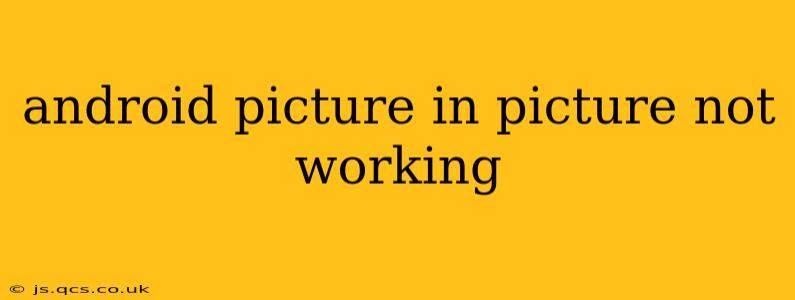Picture-in-picture (PiP) mode is a fantastic Android feature, allowing you to minimize a video to a small, movable window while using other apps. But what happens when it stops working? Frustration, that's what! This guide will troubleshoot why your Android PiP isn't functioning correctly and get you back to multitasking seamlessly.
Why Isn't My Android Picture-in-Picture Working?
This is the core question, and the answer isn't always straightforward. Several factors can prevent PiP from activating, ranging from app-specific limitations to system-wide glitches. Let's explore some of the most common causes.
1. App Compatibility:
Does the app support Picture-in-Picture? This is the first and most crucial check. Not all video players or streaming apps incorporate PiP functionality. If the app you're using doesn't inherently support PiP, then forcing it won't work. Check the app's description or settings for mention of PiP support. Many popular apps like YouTube, Netflix (with a subscription), and others do offer PiP, but some niche or less-known apps might not.
2. Android Version and Device Compatibility:
Is your Android version compatible with PiP? Picture-in-picture functionality was introduced in Android 8.0 (Oreo). If you're running an older version, PiP simply won't be available. Check your Android version in your device's settings (typically under "About Phone" or "System"). Even on compatible versions, some older devices might not support it due to hardware limitations.
3. Picture-in-Picture Settings:
Are Picture-in-Picture settings enabled? Even if your Android version and app support PiP, it might be disabled in your system settings. Navigate to your device's settings, usually under "Apps" or "Display," then search for "Picture-in-Picture" or similar wording. Ensure that the feature is toggled "on" and that specific apps haven't been excluded from using it.
4. Conflicting Apps or System Processes:
Are other apps or processes interfering? Sometimes, conflicting apps or background processes can hinder PiP functionality. Try closing unnecessary background apps and restarting your device. This simple step often resolves temporary glitches.
5. App Permissions:
Does the app have the necessary permissions? Some apps require specific permissions to access PiP mode. Check your app's permission settings. Ensure that it has the necessary permissions to display over other apps, access media files, etc. If unsure, grant all required permissions and then attempt PiP again.
6. Software Glitches and Updates:
Are there any software glitches or pending updates? Occasionally, software bugs can disrupt PiP. Check for any pending system or app updates. Installing updates can often rectify software-related problems, including those affecting PiP. If you suspect a system-level glitch, consider a factory reset as a last resort, but ensure to back up all your data beforehand!
7. Hardware Issues:
Are there any underlying hardware issues? In rare cases, hardware problems might be the culprit. If you've tried all software troubleshooting steps and PiP still doesn't work, consider contacting your device manufacturer for hardware diagnostics.
Troubleshooting Steps: A Summary
- Verify app compatibility: Check if the app supports PiP.
- Check Android version: Ensure your Android version supports PiP (Android 8.0 or higher).
- Enable PiP in settings: Verify that the PiP setting is enabled in your device settings.
- Close unnecessary apps: Restart your device to clear any temporary software glitches.
- Check app permissions: Make sure the app has the necessary permissions to use PiP.
- Update software: Install any pending system or app updates.
- Factory reset (last resort): Back up your data and consider a factory reset if other steps fail. This should only be done as a last resort.
By systematically addressing these points, you should be able to identify and fix the reason why your Android picture-in-picture mode isn't working. Remember to always back up your important data before undertaking drastic troubleshooting steps like factory resets.