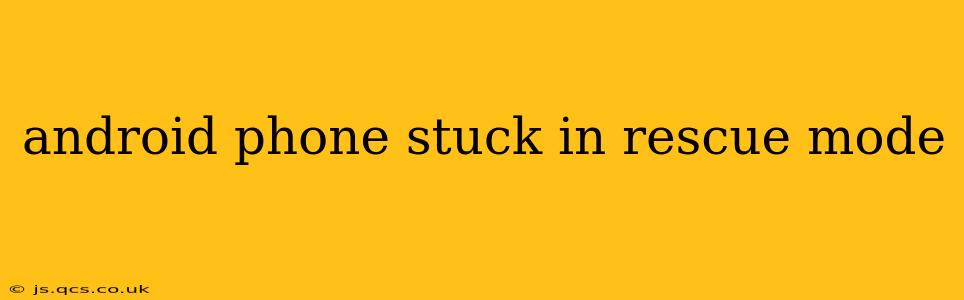Getting stuck in Android rescue mode can be incredibly frustrating. This mode, often used for system recovery and repairs, can become a roadblock if your phone unexpectedly enters it and won't exit. This comprehensive guide will walk you through troubleshooting steps and potential solutions to get your Android phone back to normal operation. We'll address common causes and offer practical solutions, even for less tech-savvy users.
What is Android Rescue Mode?
Before diving into solutions, let's understand what rescue mode is. Rescue mode, sometimes called recovery mode, is a bootable partition on your Android device that allows you to perform actions like factory resets, system updates, and other crucial tasks. It’s typically accessed by pressing a specific combination of buttons during the boot-up process. However, sometimes, your phone might get stuck in this mode unexpectedly, preventing normal use.
Why is My Android Phone Stuck in Rescue Mode?
Several factors can lead to your Android phone being stuck in rescue mode. Let's explore some of the most common causes:
- Interrupted System Updates: A power failure or premature disconnection during a system update can corrupt the system files and leave your phone stuck in rescue mode.
- Faulty Software or Apps: A buggy app or corrupted system software can interfere with the boot process, triggering rescue mode.
- Hardware Issues: In rare cases, hardware problems, such as a malfunctioning power button or internal components, might cause your phone to repeatedly boot into rescue mode.
- Accidental Entry: You might have accidentally accessed rescue mode by pressing the wrong button combination during startup.
- Root or Custom ROM Issues: If you've recently rooted your phone or installed a custom ROM, this could lead to instability and rescue mode entry.
How to Get Out of Rescue Mode: Step-by-Step Guide
The solution depends on the cause and your phone's specific model. Here's a systematic approach:
1. Try a Simple Restart
Sometimes, the simplest solution is the most effective. Try holding down the power button for about 10-15 seconds until the phone powers off completely. Then, power it back on normally. This can resolve temporary software glitches.
2. Use the Volume Buttons and Power Button Combination
Most Android devices use a combination of volume buttons (up or down) and the power button to navigate the rescue mode menu. Look for options like "Reboot System Now" or "Power Off." Use the volume buttons to select the option and the power button to confirm. The exact button combination varies depending on the manufacturer and model. Consult your phone's manual or search online for "[Your Phone Model] rescue mode navigation" for specific instructions.
3. Wipe Cache Partition (Advanced Users)
If a simple reboot doesn't work, you can try wiping the cache partition. This deletes temporary system files that might be causing the problem. Caution: This won't delete your personal data, but it's still an advanced step, so proceed with care. The steps to access and wipe the cache partition are usually outlined within the rescue mode menu. Search online for "[Your Phone Model] wipe cache partition" for detailed instructions.
4. Factory Reset (Last Resort)
A factory reset will erase all data on your phone, restoring it to its factory settings. This is a last resort option and should only be attempted if other methods fail. Back up your data if possible before proceeding. Similar to wiping the cache partition, you'll usually find this option within the rescue mode menu. Be warned: this action is irreversible, and all data will be permanently lost.
5. Seek Professional Help
If all else fails, it's time to seek professional help. A faulty hardware component might be responsible, requiring repair by a qualified technician or phone manufacturer's service center.
Frequently Asked Questions (FAQs)
Q: Will I lose my data if I exit rescue mode?
A: Generally, no. Exiting rescue mode simply returns your phone to its normal operating state. However, if you perform a factory reset (a last resort option), you will lose all your data.
Q: How do I prevent my Android phone from getting stuck in rescue mode again?
A: Preventing future occurrences involves several strategies: Always ensure you’re performing system updates in a stable environment with adequate battery power. Avoid installing apps from untrusted sources, and consider regularly backing up your data to a cloud service or computer.
Q: What if my phone is completely unresponsive, even in rescue mode?
A: This indicates a potentially serious hardware problem. Seek professional assistance from a repair center or the manufacturer.
Q: My phone only shows the Android logo and nothing else.
A: This could indicate a software issue that prevents the phone from booting up completely. Trying the steps outlined above, especially wiping the cache partition or factory reset (with caution and data backup), may help resolve this issue. If not, hardware issues may be at play.
By following these steps and troubleshooting methods, you should be able to resolve most issues that cause your Android phone to get stuck in rescue mode. Remember to always back up your data regularly to prevent significant data loss. If you continue to experience problems, consider seeking professional assistance.