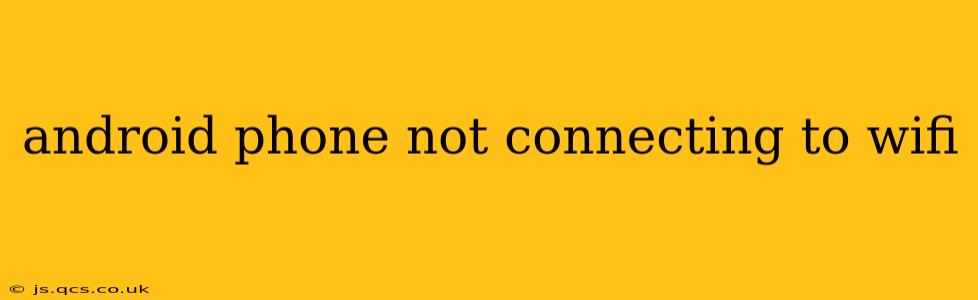Is your Android phone refusing to connect to your Wi-Fi network? It's a frustrating problem, but thankfully, there are several troubleshooting steps you can take to get back online. This comprehensive guide will walk you through the most common causes and solutions, ensuring you're connected and browsing in no time.
Why Isn't My Android Connecting to Wi-Fi?
This is the question on everyone's mind when faced with this connectivity issue. The reasons can range from simple user errors to more complex technical problems. Let's explore the possibilities.
How Do I Fix My Android Wi-Fi Connection?
Before we delve into specific solutions, let's cover some basic, yet effective, troubleshooting steps:
1. Restart Your Phone and Router: This age-old trick often solves simple glitches. Turn off both your Android phone and your Wi-Fi router. Wait about 30 seconds, then power them back on. This resets the connection and can resolve minor software hiccups.
2. Check the Wi-Fi Network Settings: Ensure your phone is correctly configured to connect to your Wi-Fi network.
- Verify Network Name and Password: Double-check that you're entering the correct Wi-Fi network name (SSID) and password. Even a small typo can prevent connection.
- Check for Hidden Networks: If your network is set to hidden, ensure your phone is configured to search for hidden networks. This is usually found within the advanced Wi-Fi settings.
- Forget the Network and Reconnect: Sometimes, the saved network profile can become corrupted. Go to your phone's Wi-Fi settings, select your network, and choose "Forget Network." Then, reconnect by entering the password again.
3. Check Your Router's Status: Is your router functioning correctly? Are all the lights indicating it's online and ready to connect devices? Consider restarting your router or contacting your internet service provider (ISP) if you suspect a problem with your router or internet connection.
4. Check for Software Updates: Make sure your Android phone and router have the latest software updates installed. Outdated software can sometimes contain bugs that affect Wi-Fi connectivity. Check for updates in your phone's settings and your router's administrative interface (usually accessible through a web browser).
5. Airplane Mode Toggle: Enabling and then disabling Airplane Mode can sometimes refresh your phone's wireless connections.
My Android Phone Still Won't Connect to Wi-Fi. What Next?
If the basic troubleshooting steps haven't solved the problem, let's look at more advanced solutions:
6. Check for Physical Obstructions: Sometimes, simple physical interference can block the Wi-Fi signal. Move closer to the router or eliminate any objects that might be obstructing the signal path, such as thick walls, metal furniture, or electronic devices.
7. Check for Network Congestion: Too many devices connected to your Wi-Fi network can cause congestion, slowing down speeds and potentially preventing some devices from connecting. Try disconnecting some devices to see if that improves the connection.
8. Check for IP Address Conflicts: In rare cases, your phone might be assigned an IP address that's already in use on your network. Contact your ISP or look into your router's settings to resolve this.
9. Check for MAC Address Filtering: Your router might have MAC address filtering enabled, preventing your phone from connecting. Check your router's settings to disable MAC address filtering or add your phone's MAC address to the allowed list. (You can find your phone's MAC address in the Wi-Fi settings).
What if My Android Phone Connects But Has No Internet Access?
This indicates a problem with your internet connection, not necessarily your Wi-Fi connection itself. Try the following:
- Check your internet service: Is your internet service provider (ISP) experiencing outages? Contact your ISP to confirm.
- Restart your modem: Your modem is the device that connects your home network to the internet. Restarting it can sometimes resolve connectivity issues.
- Check for DNS problems: Incorrect DNS settings can prevent you from accessing the internet. Try using public DNS servers like Google's (8.8.8.8 and 8.8.4.4) or Cloudflare's (1.1.1.1 and 1.0.0.1).
Is there a problem with my Android phone's hardware?
If you've tried all the above steps and your Android phone still won't connect to Wi-Fi, there may be a problem with the phone's Wi-Fi hardware or a more serious software issue. Consider:
- Factory reset (last resort): A factory reset will erase all data on your phone, so back up your important data before proceeding.
- Contact your carrier or manufacturer: They can advise on further troubleshooting or repair options.
By systematically following these troubleshooting steps, you should be able to resolve most Android Wi-Fi connection problems. Remember to be patient and methodical, and don't hesitate to seek professional help if needed.