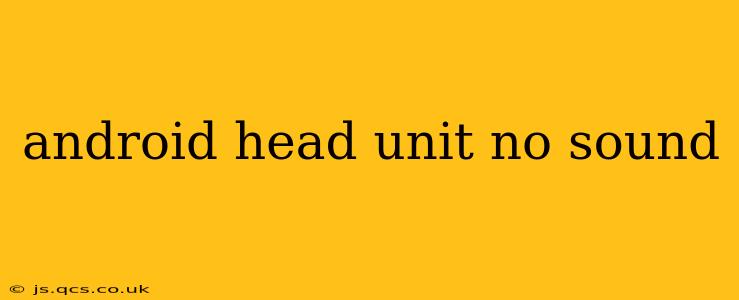Experiencing silence from your shiny new Android head unit? Don't despair! This comprehensive guide will walk you through troubleshooting common causes of audio problems and get your tunes back on track. We'll cover everything from simple fixes to more involved solutions, ensuring you're equipped to handle the issue effectively.
Why is there no sound coming from my Android head unit?
This is the central question many users face. The lack of audio can stem from a variety of issues, ranging from simple user errors to more complex hardware or software problems. Let's dive into the most frequent culprits.
1. Checking the Obvious: Basic Troubleshooting Steps
Before delving into complex solutions, let's tackle the easiest checks:
- Volume Control: This seems obvious, but it's the most common oversight! Make sure the volume on your head unit, your connected device (phone, etc.), and your car's audio system (if applicable) are all turned up.
- Source Selection: Is the correct audio source selected on your head unit? Double-check that you haven't accidentally switched to a different input (like Bluetooth, USB, or Radio) when you intended to use a different one.
- Cable Connections: If using wired connections (USB, AUX), ensure the cables are securely plugged into both the head unit and your audio source. Try different cables if possible to rule out a faulty cable.
- Power Cycle: Sometimes, a simple restart does the trick. Turn off your head unit completely, wait a few seconds, and then turn it back on. This can often clear minor software glitches.
2. Bluetooth Audio Problems
If you're using Bluetooth, here's what to investigate:
- Bluetooth Pairing: Ensure your phone or other device is correctly paired with the head unit. Try unpairing and re-pairing the devices.
- Bluetooth Audio Codec: Some codecs work better than others. Experiment with different audio codecs if your head unit and device support them. Check your device's Bluetooth settings.
- Bluetooth Interference: Other Bluetooth devices nearby can sometimes interfere with the connection. Try moving away from other Bluetooth devices.
3. Audio Settings within the Head Unit
- Audio Output Settings: Access the audio settings menu on your Android head unit. Make sure the audio output is correctly configured and not muted or routed to an incorrect speaker zone.
- Equalizer Settings: Check your equalizer settings. While unlikely to cause complete silence, extreme settings could unintentionally mute the audio. Try resetting the equalizer to its default settings.
4. Software Issues and Updates
- Software Glitches: A software bug might be the cause. Try performing a factory reset of your head unit (refer to your head unit's manual for instructions). This will erase all data, so back up any important settings beforehand.
- Firmware Updates: Check for firmware updates for your specific head unit model. Outdated firmware can sometimes lead to audio problems. Consult the manufacturer's website for updates.
5. Hardware Problems
If none of the above steps solve the issue, you might be facing a hardware problem:
- Faulty Speakers: Check your car's speakers. If the head unit is working correctly, but you don't hear anything from the speakers, then the issue may be with the speakers themselves.
- Internal Head Unit Issues: This is the most challenging scenario. It could be a problem with the internal amplifier or other components within the head unit. In this case, professional repair or replacement may be necessary. Contact the manufacturer or a qualified car audio technician.
6. How do I fix no sound from my Android car stereo?
This is a summary of the above steps, tailored to specifically address a car stereo. The solution will depend on the source of the problem (volume, source selection, cables, Bluetooth issues, software glitches, hardware failure) and will involve troubleshooting as outlined above.
7. Why is there no sound from my Android auto?
If it's specifically Android Auto that's silent, ensure Android Auto is correctly set up and running. Double-check the audio settings both in Android Auto and in your car's audio system. Make sure the correct audio source is selected. Try unpairing and re-pairing your phone if needed. If the issue persists, a software glitch on your phone or the head unit might require a restart or update.
By systematically working through these troubleshooting steps, you should be able to identify and resolve the source of the audio problem with your Android head unit. Remember to consult your head unit's manual for specific instructions and assistance. If the problem persists after trying all these solutions, it's best to seek professional help from a car audio technician.