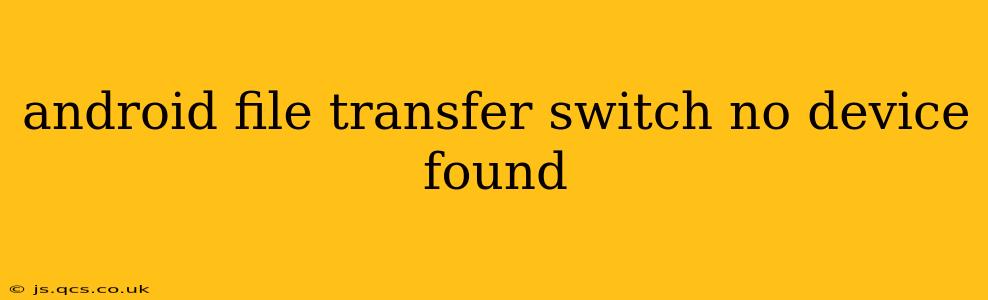Are you frustrated with Android File Transfer (AFT) not recognizing your Android device? The dreaded "No Device Found" message can be incredibly annoying, halting your workflow and leaving you stranded with inaccessible files. This comprehensive guide will help you troubleshoot this common problem, offering solutions ranging from simple fixes to more advanced techniques. We'll delve into the reasons behind this error and provide practical steps to get your Android device communicating with your Mac seamlessly again.
Why is Android File Transfer Not Recognizing My Device?
Before diving into solutions, understanding the root causes is crucial. The "No Device Found" error in AFT can stem from several issues:
- USB Connection Problems: This is the most common culprit. A loose cable, a faulty port, or incorrect USB settings on your device can all prevent AFT from detecting your Android.
- Driver Issues: Your Mac might not have the correct drivers installed to communicate with your specific Android device.
- USB Debugging: AFT relies on USB debugging being enabled on your Android device. If it's disabled, AFT won't work.
- Software Conflicts: Conflicting software or outdated versions of AFT can interfere with the connection.
- Firewall or Security Software: Your Mac's firewall or security software might be blocking the connection between your Android and your computer.
How to Fix the "No Device Found" Error in Android File Transfer
Let's tackle the most frequent causes and offer solutions:
1. Check Your USB Connection
- Cable: Try a different USB cable. A faulty cable is a surprisingly common reason for connection problems. If possible, use a cable that's known to work reliably.
- Ports: Test different USB ports on your Mac. Some ports might be malfunctioning or providing insufficient power.
- Device Connection: Ensure your Android device is properly connected. Try unplugging and plugging it back in firmly.
2. Enable USB Debugging on Your Android Device
This is a critical step often overlooked. Here's how to enable USB debugging (the exact steps might vary slightly depending on your Android version and manufacturer):
- Open your Android device's Settings.
- Navigate to About Phone (or similar) and tap Build Number seven times to enable developer options.
- Go back to the main Settings menu, and you should now see Developer options.
- Tap Developer options and enable USB Debugging. You might need to confirm this action.
3. Restart Your Devices
A simple restart often resolves minor software glitches. Restart both your Mac and your Android device. This clears temporary files and processes that might be interfering with the connection.
4. Update Android File Transfer
Make sure you're using the latest version of Android File Transfer. Outdated software can contain bugs that cause compatibility issues. Check the Google website or the Mac App Store for updates.
5. Check Your Mac's Firewall and Security Software
Temporarily disable your Mac's firewall or security software to see if it's blocking the connection. If this resolves the issue, you'll need to configure your security settings to allow Android File Transfer.
6. Install or Update Android Drivers (Advanced)
In some cases, your Mac might need specific drivers for your Android device. While this is less common with modern Android versions, it's worth investigating if other solutions fail. Consult your Android manufacturer's website for driver information. This usually involves downloading and installing a package specific to your device model.
7. Try a Different Transfer Method
If all else fails, consider alternative methods for transferring files:
- Cloud Storage: Use cloud services like Google Drive, Dropbox, or OneDrive to transfer files wirelessly.
- AirDrop (if supported by your Android device): Some newer Android devices support AirDrop-like functionality with Macs.
By systematically working through these steps, you should be able to identify and resolve the root cause of the "No Device Found" error in Android File Transfer and regain access to your Android device's files. Remember, a simple reboot or a new cable might be all that’s needed!