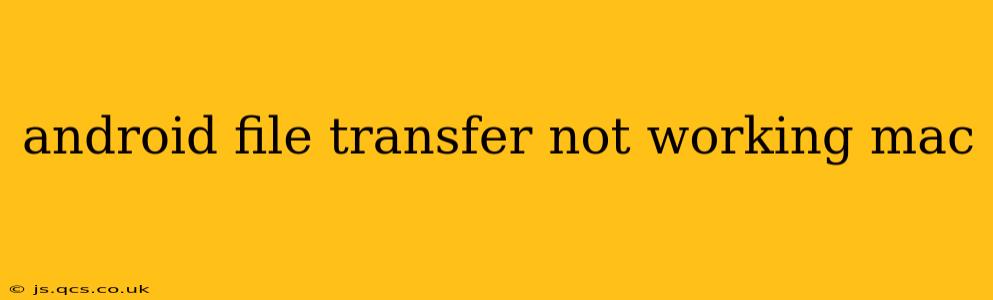Transferring files between your Android device and your Mac should be a seamless process. However, sometimes the Android File Transfer (AFT) application can malfunction, leaving you frustrated and unable to access your device's files. This comprehensive guide will walk you through troubleshooting common issues and getting your Android File Transfer working again.
Why Isn't My Android File Transfer Working?
This issue often stems from a combination of factors, including USB connection problems, software bugs, and driver conflicts. Let's explore the most frequent culprits:
1. Incorrect USB Connection
- Cable Issues: The most common problem is a faulty USB cable. Try a different, known-good cable. Sometimes, a cable works for charging but not for data transfer.
- Port Problems: Test different USB ports on your Mac. Some ports may be disabled or malfunctioning.
- USB Hubs: Avoid using USB hubs; connect your Android device directly to your Mac's USB port for the most reliable connection.
2. Driver Conflicts and Software Bugs
- Outdated Drivers: Your Mac's drivers might be outdated or corrupted. We'll address how to update them later in this guide.
- AFT Bugs: Android File Transfer itself can encounter bugs. Reinstalling the application is a frequently effective solution.
- Operating System Issues: Sometimes, underlying macOS issues interfere with AFT's functionality. A restart can often resolve minor software glitches.
3. USB Debugging Mode
- Enabling USB Debugging: Ensure that USB debugging is enabled on your Android device. This setting allows your device to communicate with your computer for file transfers. The location of this setting varies slightly depending on the Android version and manufacturer. Look in your device's Developer Options (you may need to enable Developer Options first by tapping the "Build number" multiple times in the About Phone section of your device's settings).
4. File System Issues
- Corrupted Files: If you've encountered file transfer issues before, some files on your device might be corrupted. While this isn't the primary cause of AFT problems, it's worth considering if other solutions fail.
- Full Storage: Check your Android device's storage space. If it's full, file transfers might fail.
Troubleshooting Steps: Getting Android File Transfer Back Online
Let's address the problems systematically:
1. Restart Your Mac and Android Device
The simplest fix is often the most effective. Restart both your Mac and your Android device. This clears temporary files and resets software processes, often resolving minor glitches.
2. Try a Different USB Cable and Port
As mentioned earlier, a faulty cable or port is a very common culprit. Test with a different cable and connect directly to a USB port on your Mac, bypassing any hubs.
3. Reinstall Android File Transfer
- Uninstall: Locate Android File Transfer in your Applications folder and drag it to the Trash.
- Download: Download the latest version of Android File Transfer from Google's website (although this is often unnecessary as it usually updates automatically). Be cautious about downloading from unofficial sources.
- Reinstall: Double-click the downloaded file to reinstall the application.
4. Check USB Debugging Mode on Your Android Device
Ensure that USB debugging is enabled in your Android device's Developer Options. If you haven't enabled Developer Options, search your Android's settings for "Developer options" and follow the instructions to enable them. Once enabled, locate the USB Debugging setting and turn it ON.
5. Update Your Mac's Drivers
While macOS typically manages drivers automatically, manually checking for updates can sometimes resolve driver conflicts. You can typically do this through your System Settings (or System Preferences on older macOS versions). Look for options related to software updates or driver management.
6. Check for macOS Updates
Make sure your macOS is up-to-date. Outdated operating systems can sometimes have compatibility issues with Android File Transfer. Check for updates through System Settings (or System Preferences).
7. Try Another Computer
If possible, try connecting your Android device to another computer to see if the problem persists. If it works on another computer, the issue is likely with your Mac's setup.
8. Consider Third-Party File Transfer Apps
If all else fails, explore third-party file transfer apps available for macOS. These apps often offer more robust functionality and troubleshooting options. However, always download from reputable sources to avoid malware.
By systematically following these steps, you should be able to identify and resolve the issue preventing your Android File Transfer from working correctly. Remember to check for simple things like the USB cable first, before delving into more complex troubleshooting.