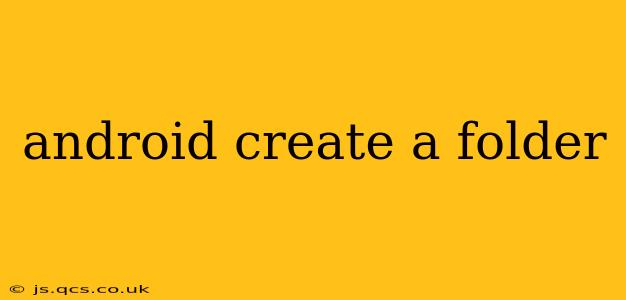Creating folders in Android involves understanding the file system and using appropriate Java or Kotlin code. This guide will walk you through various methods, addressing common questions and offering best practices. We'll cover both creating folders within your app's private storage and accessing external storage (with appropriate permissions).
How to Create a Folder in Android's Internal Storage?
Android's internal storage is private to your application. This means other apps can't access the files or folders you create here. This is ideal for storing sensitive user data or app-specific files. To create a folder in internal storage, you need to use the File class and its mkdirs() method. Here's how:
val folderPath = filesDir.absolutePath + "/MyFolder"
val folder = File(folderPath)
if (!folder.exists()) {
if (folder.mkdirs()) {
// Folder created successfully
Log.d("FolderCreation", "Folder created at: $folderPath")
} else {
// Error creating folder
Log.e("FolderCreation", "Error creating folder at: $folderPath")
}
} else {
// Folder already exists
Log.d("FolderCreation", "Folder already exists at: $folderPath")
}
This Kotlin code snippet first defines the desired path using filesDir, which provides the root directory for your app's internal storage. It then checks if the folder exists before attempting to create it using mkdirs(). The mkdirs() method creates all necessary parent directories if they don't already exist. Remember to handle potential errors gracefully.
How to Create a Folder in Android's External Storage?
Accessing external storage (like the SD card) requires runtime permissions. You'll need to request the READ_EXTERNAL_STORAGE and WRITE_EXTERNAL_STORAGE permissions in your app's manifest file and handle the permission request at runtime (using Android's permission system). After obtaining the necessary permissions, you can create a folder using the File class, similar to the internal storage example. However, the path will differ:
// Requires READ_EXTERNAL_STORAGE and WRITE_EXTERNAL_STORAGE permissions
val folderPath = Environment.getExternalStorageDirectory().absolutePath + "/MyExternalFolder"
val folder = File(folderPath)
if (!folder.exists()) {
if (folder.mkdirs()) {
// Folder created successfully
Log.d("FolderCreation", "Folder created at: $folderPath")
} else {
// Error creating folder
Log.e("FolderCreation", "Error creating folder at: $folderPath")
}
} else {
// Folder already exists
Log.d("FolderCreation", "Folder already exists at: $folderPath")
}
Important Note: The usage of getExternalStorageDirectory() is discouraged for newer Android versions (API level 29 and above). For newer versions, consider using the Storage Access Framework for more secure and user-friendly access to external storage.
What are the Permissions Needed to Create a Folder in Android?
To create folders in Android's external storage, you need the following permissions:
READ_EXTERNAL_STORAGE: This permission allows your app to read files from external storage. While not strictly necessary for creating a folder, it's often needed if you intend to interact with the folder later.WRITE_EXTERNAL_STORAGE: This permission is essential for creating and modifying files and folders on external storage.
How Do I Handle Permission Requests for Folder Creation?
Android's permission model requires you to request permissions at runtime. You should request these permissions using the ActivityCompat.requestPermissions() method. Handle the result in the onRequestPermissionsResult() method. Properly handle cases where the user denies the permission.
What are the Best Practices for Creating Folders in Android?
- Use meaningful folder names: Choose names that clearly reflect the purpose of the folder.
- Handle exceptions: Always handle potential exceptions during folder creation (e.g.,
IOException). - Check for existing folders: Avoid attempting to create a folder that already exists.
- Consider scoped storage: For Android 10 (API level 29) and higher, use the Storage Access Framework to interact with external storage securely and gracefully.
- Internal vs External Storage: Choose the appropriate storage location based on the sensitivity and purpose of the files you're storing.
This comprehensive guide should equip you with the necessary knowledge to create folders successfully in your Android application. Remember to always prioritize security and user experience when handling file system operations.