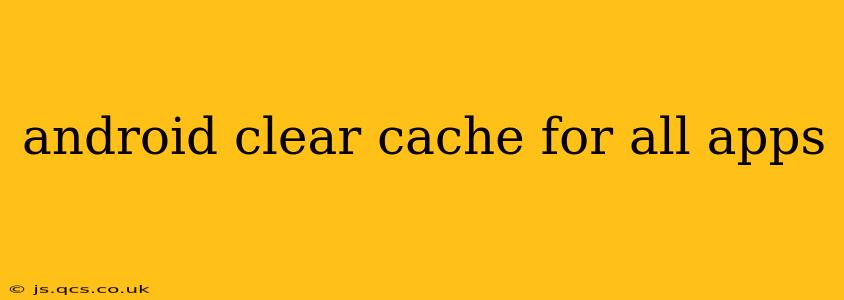Maintaining a clean and efficient Android device is crucial for optimal performance. A cluttered cache can lead to slowdowns, app crashes, and even storage issues. While clearing the cache for individual apps is straightforward, clearing it for all apps simultaneously requires a slightly different approach. This comprehensive guide will walk you through the process, addressing common questions and concerns.
How to Clear Cache for All Apps on Android?
Unfortunately, there's no single button to clear the cache for every app on your Android phone at once. The process involves navigating through your device's settings. The exact steps may vary slightly depending on your Android version and device manufacturer (Samsung, Google Pixel, etc.), but the general process remains consistent:
-
Open Settings: Locate and tap the "Settings" app icon (usually a gear or cogwheel).
-
Find Apps or Applications: Look for an option labeled "Apps," "Applications," "Apps & notifications," or something similar. The wording varies slightly between Android versions and manufacturers.
-
See All Apps: You might need to tap "See all apps" or a similar option to view the complete list of installed applications.
-
Select an App: This is where the manual process begins. You'll need to go through each app individually.
-
Access Storage & Cache: Once you've selected an app, look for options like "Storage," "Storage & cache," or "Storage usage." Tapping this will usually show you the app's storage usage, including its cache size.
-
Clear Cache: You should find a button or option explicitly labeled "Clear Cache." Tap it to clear the app's cache data. Important: Clearing the cache will not delete your app data, settings, or progress within the app.
-
Repeat for All Apps: Unfortunately, you need to repeat steps 4-6 for every app on your device. This can be time-consuming but is necessary for a complete cache clearing.
What Happens When You Clear Cache on Android?
Clearing the app cache removes temporary files and data that apps use to speed up loading times. Think of it like cleaning your browser's history – it doesn't erase your browsing data, but it removes temporary files that might be slowing things down. Clearing the cache can:
- Improve app performance: Apps will load faster and run more smoothly.
- Free up storage space: A large cache can take up significant storage space on your device.
- Resolve app crashes or glitches: In some cases, corrupted cache files can cause apps to malfunction. Clearing the cache can resolve these issues.
Does Clearing Cache Delete My Data?
No, clearing the app cache does not delete your app data, settings, or progress. It only removes temporary files. If you want to completely remove an app and its data, you would need to uninstall the app.
How Often Should I Clear App Cache?
There's no set schedule. You should clear your app cache when you notice performance issues, such as slow loading times or frequent crashes. Regularly clearing the cache (e.g., once a month or every few months) is a good preventative measure, especially if you have limited storage space.
Can I Clear Cache Automatically?
There isn't a built-in automatic cache clearing feature in Android. However, some third-party apps claim to offer this functionality. Proceed with caution when using such apps, as they may require extensive permissions and could potentially compromise your device's security.
What if My Phone is Still Slow After Clearing Cache?
If your phone remains slow even after clearing the cache, other factors might be at play:
- Insufficient storage space: Check your device's storage and delete unnecessary files.
- Background apps: Many apps run in the background, consuming resources. Close unused apps or manage background app activity in your settings.
- Outdated software: Ensure your Android version and apps are up-to-date.
- Malware: Scan your device for malware using a reputable security app.
- Hardware issues: In rare cases, slow performance could indicate a hardware problem.
By following these steps and understanding the implications, you can effectively clear the cache for all your apps and maintain a healthy, high-performing Android device. Remember to proceed carefully and only use trusted apps if you choose to explore third-party cache management solutions.