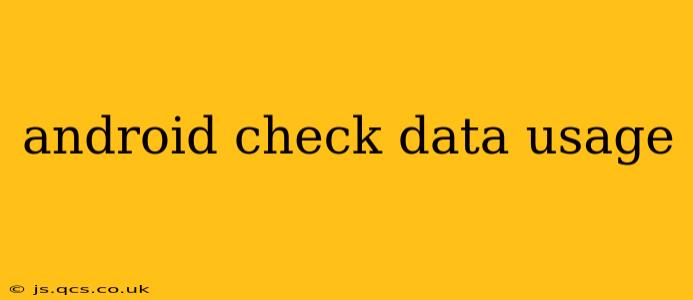Monitoring your Android data usage is crucial for avoiding unexpected overage charges and ensuring a smooth mobile experience. This comprehensive guide will walk you through various methods to check your data usage, understand your consumption patterns, and implement strategies for better management. We'll also address some frequently asked questions to provide a complete picture of Android data management.
How to Check Data Usage on Android?
The process of checking your data usage on Android varies slightly depending on your Android version and device manufacturer, but the core functionality remains similar. Generally, you can access this information through your device's Settings app.
- Open the Settings app: This is usually represented by a gear or cogwheel icon.
- Find "Network & internet" or a similar option: The exact name might differ slightly (e.g., "Connections," "Wireless & networks").
- Tap on "Data usage": This section provides a detailed breakdown of your data consumption.
- Review your data usage: You'll see a graph showing your data usage over a specific period (usually the current billing cycle), along with a breakdown by app. This allows you to identify data-hungry applications.
How Do I See Data Usage Per App?
Android provides a granular view of data usage per application. This detailed breakdown is invaluable for identifying which apps consume the most data. Within the "Data usage" section (as described above), you'll usually find a list of apps sorted by data consumption. This list helps you pinpoint apps that might be consuming more data than expected, allowing you to adjust their settings or uninstall them if necessary.
Pro Tip: Regularly checking this per-app data usage can help you proactively manage your data consumption and optimize your mobile experience.
How to Set a Data Limit on Android?
Setting a data limit is a proactive approach to avoid overage charges. This feature allows you to receive warnings when you're approaching your data limit or have already exceeded it.
- Navigate to Data Usage: Follow the steps outlined in the first section to access the data usage settings.
- Look for "Data limit" or "Set data limit": This option usually allows you to specify a data limit in MB or GB.
- Set your limit and warning: You can set both a data limit and a warning threshold. This allows you to receive notifications before you reach your limit, giving you time to adjust your data usage.
What Does Background Data Mean on Android?
Background data refers to data usage by apps when they aren't actively in use. Many apps continue to operate in the background, downloading updates, syncing data, or performing other tasks. While this can be essential for functionality, it can also significantly contribute to overall data usage. You can manage background data usage for individual apps in the "Data usage" section of your settings. You can choose to restrict background data for specific apps or disable it altogether. However, be mindful that disabling background data for certain apps might affect their functionality.
How Can I Reduce My Android Data Usage?
Reducing your Android data usage involves a multi-pronged approach. Here are some practical strategies:
- Use Wi-Fi whenever possible: Connecting to Wi-Fi eliminates data consumption for browsing, streaming, and downloading.
- Restrict background data: Control which apps can use data in the background, as explained above.
- Download large files only on Wi-Fi: Downloading movies, games, or other large files over Wi-Fi avoids consuming valuable mobile data.
- Disable automatic updates: Many apps automatically update in the background. Disabling this feature can significantly reduce data usage.
- Use data-saving modes: Many Android devices offer built-in data-saving modes that optimize data usage for various apps and functions.
- Monitor your app usage: Regularly check your data usage per app to identify and address data-intensive applications.
How to Check Mobile Data Used Since Last Bill?
The exact method to check data usage since your last bill depends on your mobile carrier and whether you use a third-party app to track your data usage. Check your carrier's website or app for details about your current billing cycle's data usage. Many carriers provide online portals where you can view your detailed data usage history.
By employing these strategies and regularly monitoring your data usage, you can gain better control over your mobile data consumption and enjoy a more efficient and cost-effective mobile experience. Remember that proactive management is key to preventing unexpected data overage charges.