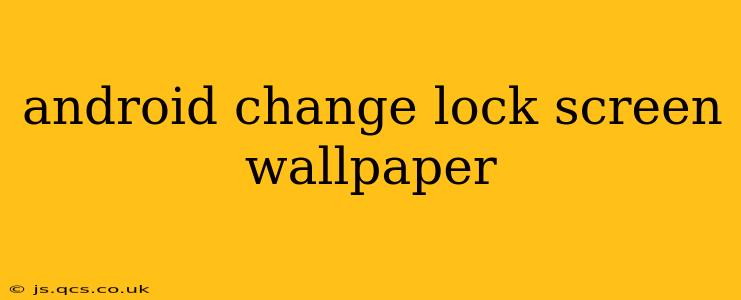Changing your Android lock screen wallpaper is a simple yet effective way to personalize your phone and reflect your style. This guide will walk you through the process, covering various Android versions and addressing common questions. Whether you're using a Samsung Galaxy, Google Pixel, or another Android device, you'll find the steps straightforward and easy to follow.
How do I change my lock screen wallpaper on Android?
The exact steps may vary slightly depending on your Android version and phone manufacturer (Samsung, Google Pixel, etc.), but the general process remains consistent. Here's a common method:
-
Locate Settings: Find the "Settings" app on your home screen or app drawer. It's usually represented by a gear or cogwheel icon.
-
Navigate to Wallpapers: Within Settings, look for "Wallpapers" or "Display." The exact wording might differ slightly.
-
Choose Lock Screen Wallpaper: You'll likely see options for both home screen and lock screen wallpapers. Select "Lock screen" or the equivalent.
-
Select Your Wallpaper: You'll be presented with several options:
- Gallery: Choose an image from your phone's gallery.
- Live Wallpapers: Select a dynamic, moving wallpaper (availability depends on your device and Android version).
- Pre-installed Wallpapers: Browse through the pre-loaded wallpapers offered by your phone's manufacturer.
-
Set Wallpaper: Once you've chosen your preferred image, tap "Set as wallpaper" or a similar button. Your lock screen wallpaper will be updated instantly.
Can I have different wallpapers for my lock screen and home screen?
Yes, most Android devices allow you to set different wallpapers for your lock screen and home screen. During the wallpaper selection process (as described above), you'll typically find separate options to set wallpapers for both. This lets you maintain distinct visual styles for your locked and unlocked screens.
How do I set a live wallpaper on my Android lock screen?
Live wallpapers add a dynamic element to your lock screen. To set one:
- Follow steps 1-3 from the previous section.
- Instead of choosing a static image, select the "Live Wallpapers" option.
- Browse the available live wallpapers. Your choices will depend on your device and any downloaded apps.
- Choose your preferred live wallpaper and tap "Set wallpaper."
Why can't I change my lock screen wallpaper?
Several reasons might prevent you from changing your lock screen wallpaper:
- Device Restrictions: Your device might have restrictions imposed by a work profile, parental controls, or administrator settings. Check your device's security settings.
- Software Issues: A bug or software glitch could be interfering. Try restarting your phone. If the problem persists, consider updating your Android version or contacting your phone's manufacturer.
- Insufficient Storage: Ensure you have enough free storage space on your device. Deleting unnecessary files can often solve this issue.
What are some good places to find Android wallpapers?
Numerous resources offer high-quality wallpapers for Android devices:
- Google Images: A vast repository of images, many suitable for wallpapers. Just search for "Android wallpapers" or a specific theme.
- Wallpaper Apps: Many dedicated wallpaper apps are available on the Google Play Store, offering curated collections and daily updates.
- Reddit Subreddits: Subreddits like r/androidwallpapers and r/wallpapers often feature stunning high-resolution images.
By following these steps and troubleshooting tips, you can easily customize your Android lock screen with your favorite wallpaper and enhance your mobile experience. Remember to explore the different options available on your device to personalize it to your liking.