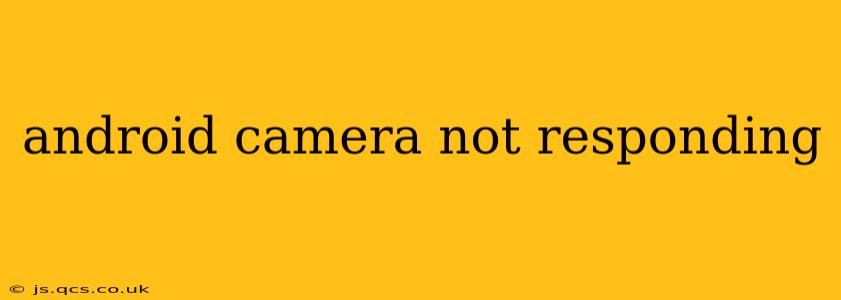Is your Android phone's camera refusing to cooperate? A non-responsive camera can be incredibly frustrating, especially when you're trying to capture a special moment. This comprehensive guide will walk you through troubleshooting steps and potential fixes for this common problem. We'll cover everything from simple restarts to more advanced solutions, helping you get your camera working again in no time.
Why is My Android Camera Not Working?
Before diving into solutions, let's explore the potential culprits behind a malfunctioning Android camera. Several factors can contribute to this issue:
- Software glitches: Bugs in the camera app or the Android operating system itself are frequent causes.
- Hardware problems: Physical damage to the camera lens or internal components can prevent the camera from functioning correctly.
- Insufficient storage: A full storage space can hinder the camera's ability to save images and videos.
- Permission issues: The camera app might lack the necessary permissions to access the device's camera hardware.
- Overheating: Excessive use can cause the phone to overheat, leading to temporary camera malfunction.
- Corrupted camera app data: Accumulated cached data or corrupted files within the camera app can interfere with its operation.
How to Fix an Unresponsive Android Camera
Let's tackle the problem systematically. These troubleshooting steps are arranged from the simplest to the most complex, so start at the beginning and work your way down:
1. Restart Your Phone
This might seem obvious, but a simple restart often resolves temporary software glitches that affect the camera. Power off your phone completely, wait a few seconds, and then power it back on.
2. Check Storage Space
A full storage space can prevent the camera app from saving new photos and videos. Check your phone's storage and delete unnecessary files or apps to free up space.
3. Force Stop and Clear Cache of the Camera App
Sometimes, cached data within the camera app can cause conflicts. Follow these steps:
- Go to your phone's Settings.
- Find Apps or Applications.
- Locate the Camera app in the list.
- Tap on it and select Force Stop.
- Then, tap on Storage and select Clear Cache. You may also choose to Clear Data, but this will delete all your camera settings.
4. Check App Permissions
Ensure the camera app has the necessary permissions to access your device's camera.
- Go to Settings > Apps > Camera.
- Look for Permissions and make sure that Camera is enabled.
5. Update the Camera App
An outdated camera app might contain bugs. Check your app store (Google Play Store) for updates.
6. Update Your Android OS
Outdated operating systems can sometimes have compatibility issues with apps. Check for system updates in your phone's Settings.
7. Try a Different Camera App
Download a different camera app from the Google Play Store. If the alternative app works correctly, the problem likely lies with the default camera app.
8. Check for Physical Damage
Inspect the camera lens for any cracks, dust, or debris. Clean the lens gently with a microfiber cloth. If there's visible damage, you might need professional repair.
9. Boot into Safe Mode
Safe mode temporarily disables third-party apps. If the camera works in safe mode, a recently installed app is likely causing the conflict.
10. Factory Reset (Last Resort)
A factory reset will erase all data on your phone, so only resort to this if all other methods fail. Back up your data before proceeding!
What if my camera still isn't working?
If you've tried all these steps and your Android camera remains unresponsive, the issue is likely a hardware problem. In this case, it's best to contact your phone's manufacturer or visit a qualified repair shop for professional assistance.
This comprehensive guide should equip you to effectively troubleshoot your unresponsive Android camera. Remember to always back up your important data before attempting any drastic solutions. Good luck!