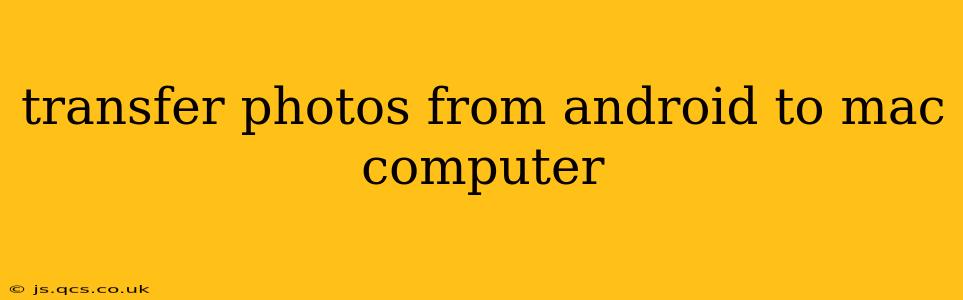Transferring photos from your Android device to your Mac computer might seem daunting, but it's actually quite straightforward. This guide covers several methods, ensuring you find the best solution for your needs and technical expertise. We'll also address common questions and troubleshooting tips to make the process seamless.
Method 1: Using a USB Cable (The Most Common Method)
This is the simplest and most reliable method. It's particularly useful for transferring large numbers of photos quickly.
- Connect your Android device to your Mac using a USB cable. Ensure you're using a cable that's compatible with your phone's charging port and your Mac's USB ports (or USB-C adapter if needed).
- Unlock your Android device. This is crucial for your Mac to recognize it.
- Your Android device should appear on your Mac's desktop. It might be listed under "Devices" or similar. If not, you may need to change the USB connection mode on your Android phone to "File Transfer" or "MTP" (Media Transfer Protocol). This option is typically found in the notification shade or under Settings > Connections > USB Preferences.
- Open the Android device's storage. This will usually open a file explorer window showing your phone's internal storage and potentially an SD card if you have one.
- Locate the "DCIM" folder. This is where most Android devices store their photos and videos by default. Inside, you'll typically find folders such as "Camera," which contains images taken with the camera app.
- Select the photos you wish to transfer. You can drag and drop the selected photos or folders into a designated folder on your Mac's hard drive.
Tip: Creating a dedicated folder on your Mac (e.g., "Android Photos") will help keep your files organized.
Method 2: Using Cloud Storage Services (Google Photos, Dropbox, etc.)
Cloud services offer a convenient way to automatically back up your photos and easily access them on your Mac.
- Install the cloud storage app on your Android device. If you haven't already, download and install the app (Google Photos, Dropbox, OneDrive, etc.).
- Sign in to your account. Use your existing account or create a new one.
- Enable automatic uploads. Most cloud storage services allow you to automatically upload photos and videos to the cloud. Configure this setting within the app's settings.
- Access your photos on your Mac. Log into your cloud storage account on your Mac using a web browser or the dedicated desktop app. You can then download the photos from your cloud storage to your computer.
Method 3: Using Image Transfer Apps (AirDroid, etc.)
Some third-party apps offer wireless transfer capabilities. While convenient, they may require more setup and may be slower than wired methods for large transfers.
How to Transfer Photos from a Specific App?
Many Android apps let you save photos to your device's storage. Accessing them follows the USB cable method explained above (Method 1). Locate the app's dedicated folder within the phone's storage to find the photos. If you are unsure where the specific app saves the images, check the app’s settings for more information on storage location.
What if My Mac Doesn't Recognize My Android Device?
This can happen due to several reasons:
- Faulty cable: Try a different USB cable.
- Driver issues: Ensure your Mac's drivers are updated.
- USB connection mode: Double-check that your Android device is set to "File Transfer" or "MTP" mode.
- Device permissions: Make sure you've granted file transfer permissions to your computer on your Android device.
- Restart: Restart both your Mac and your Android device.
If none of these work, try consulting your Android's device manual or contacting Android support.
Can I Transfer Videos As Well?
Yes! All the methods described above work equally well for transferring videos. Videos often take up more storage space, so using a wired connection or a cloud service is highly recommended for larger video files.
This comprehensive guide should provide you with the tools to successfully transfer your Android photos to your Mac computer. Choose the method that best suits your needs and technical comfort level. Remember to always back up your photos regularly to prevent data loss.