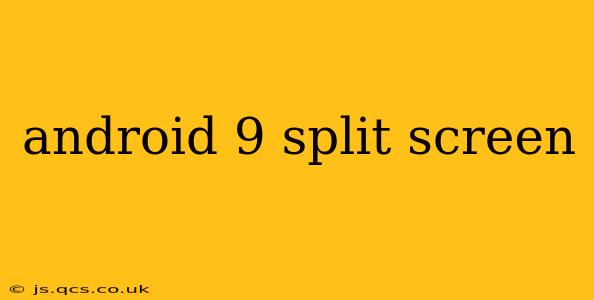Android 9 Pie introduced significant improvements to the user experience, and one of the most notable enhancements was the refined split-screen functionality. This guide will explore how to use split-screen mode on Android 9, troubleshoot common issues, and answer frequently asked questions about this handy multitasking feature.
How to Enable Split Screen on Android 9?
Enabling split screen on Android 9 is generally straightforward. The exact method might vary slightly depending on your device manufacturer (Samsung, Google Pixel, etc.), but the core steps remain consistent. Here's a general approach:
-
Open the first app: Launch the application you want to display on the top half of your screen.
-
Access Recent Apps: Use the standard method for accessing your recent apps. This usually involves a swipe up from the bottom of the screen or pressing a recent apps button (often a square icon).
-
Select the Second App: Find the second app you want to use in split-screen mode within the recent apps view. Instead of tapping to open it, long-press the app's icon.
-
Select "Split Screen": A menu will appear. Select the option to open the app in split-screen mode. This might be explicitly labeled "Split screen" or have an icon depicting two overlapping windows.
-
Adjust the Screen Divider: Once in split-screen mode, you can adjust the size of each app window by dragging the divider between them.
Troubleshooting Split Screen on Android 9
Sometimes, split-screen mode might not work as expected. Here are some common problems and their solutions:
-
Split Screen Option Unavailable: Some apps might not support split-screen functionality. This is determined by the app developer, and there's nothing you can do to force it.
-
Split Screen Not Appearing After Long Press: Ensure you're long-pressing the app icon in the recent apps view, not just tapping it. A brief tap will open the app in full screen.
-
App Crashing in Split Screen: This could indicate incompatibility issues between the apps or a problem with your device's memory. Try closing other background apps to free up resources. If the problem persists, a device restart might help.
What are the System Requirements for Android 9 Split Screen?
The primary requirement for using split-screen on Android 9 is, of course, having an Android 9 device. However, beyond the operating system, there's no specific hardware requirement. The functionality should work on most devices running Android 9, though performance might vary depending on the device's processing power and RAM.
Does Split Screen Work on All Android 9 Apps?
No, split screen doesn't work on all Android 9 apps. App developers need to specifically enable split-screen support within their app's code. Many popular apps do support it, but some may not, especially older or less frequently updated ones.
Can I Use Split Screen With Multiple Windows?
No, Android 9's native split-screen functionality only supports two apps simultaneously. While some custom launchers or third-party apps might offer more advanced multitasking features, the built-in split-screen is limited to two apps side-by-side.
How to Exit Split Screen Mode on Android 9?
Exiting split-screen is simple. Find the divider between the two app windows and drag it all the way to the top or bottom of the screen. This will close one of the apps and return you to a full-screen view. Alternatively, you can press the back button while in one of the split-screen apps; this will usually close that specific app from the split-screen view.
Conclusion
Split-screen mode is a powerful multitasking tool on Android 9, allowing for increased efficiency and productivity. By understanding how to enable, use, and troubleshoot this feature, you can maximize your Android 9 experience. Remember that app compatibility is key, so if you’re having trouble with a specific app, check if the developer has enabled split-screen support.