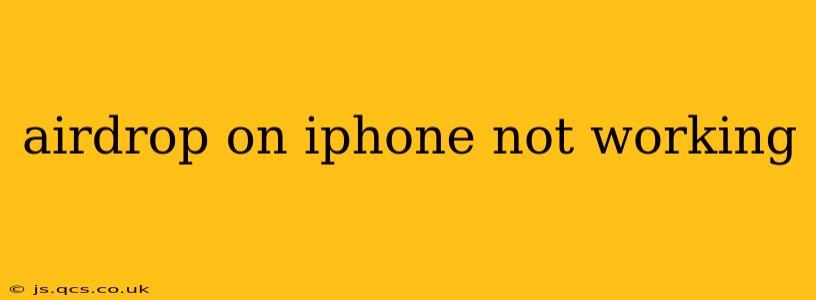AirDrop, Apple's handy file-sharing feature, allows for quick and easy transfers between Apple devices. But sometimes, AirDrop decides to play coy, refusing to connect or send files. This guide will troubleshoot common AirDrop issues on iPhones and get you back to seamlessly sharing photos, videos, and documents.
Why Isn't My AirDrop Working?
This is the most common question, and it usually boils down to a few key culprits. Let's explore them systematically.
1. AirDrop is Turned Off or in the Wrong Mode:
This seems obvious, but it's the most frequent cause. Ensure AirDrop is enabled and set to the correct mode.
-
Check AirDrop Status: Go to Control Center (swipe down from the top-right corner on iPhone X and later, or swipe up from the bottom on older iPhones). Tap and hold the Network settings panel, then select AirDrop. You'll see three options: Receiving Off, Contacts Only, and Everyone.
-
Choose the Right Mode: "Receiving Off" disables AirDrop entirely. "Contacts Only" limits sharing to those in your contacts. "Everyone" allows sharing with any nearby Apple device with AirDrop enabled. Select the option appropriate for your situation.
2. Bluetooth and Wi-Fi are Disabled or Malfunctioning:
AirDrop relies heavily on both Bluetooth and Wi-Fi. If either is off or experiencing problems, AirDrop won't work.
-
Verify Bluetooth and Wi-Fi: Go to your iPhone's Settings app. Check that both Bluetooth and Wi-Fi are turned on. If they're on but not connecting, troubleshoot your Wi-Fi network or restart your iPhone.
-
Restart Your iPhone: A simple restart often resolves temporary software glitches that might be interfering with AirDrop.
3. Devices are Too Far Apart or Obstructed:
AirDrop's range is limited. If your devices are too far apart, or if there are significant physical obstructions (thick walls, metal objects) between them, the connection might fail.
- Reduce Distance and Obstructions: Try moving the devices closer together and removing any potential obstacles. Direct line of sight is ideal, but not always necessary.
4. Software Glitches or Bugs:
Sometimes, software bugs can prevent AirDrop from functioning correctly.
-
Update Your iOS: Make sure your iPhone's iOS is up-to-date. Software updates often include bug fixes that can resolve AirDrop problems. Go to Settings > General > Software Update to check.
-
Restart Your Devices: Restarting both the sending and receiving devices can clear temporary software issues.
5. Incompatible Devices or iOS Versions:
While AirDrop works across a wide range of Apple devices, older devices might have compatibility limitations. Ensure both devices support AirDrop and are running compatible iOS versions.
6. Network Interference:
Occasionally, strong network interference can disrupt AirDrop's connection.
- Try Disconnecting from Other Networks: If you're connected to a VPN or other network, try disconnecting temporarily to see if it resolves the issue.
7. Airplane Mode is On:
Airplane mode disables Wi-Fi and Bluetooth, making AirDrop impossible. Ensure Airplane Mode is off.
8. Low Battery:
Low battery levels on either device can sometimes interfere with AirDrop functionality.
Still Not Working? Further Troubleshooting Steps
If you've tried all the above and AirDrop is still not working, consider these additional steps:
-
Reset Network Settings: This is a more drastic measure, but it can resolve persistent network-related issues. Go to Settings > General > Transfer or Reset iPhone > Reset > Reset Network Settings. Note: this will delete saved Wi-Fi passwords.
-
Check for Device Restrictions: Certain restrictions might be in place, preventing AirDrop from working. Check your iPhone's settings under Screen Time, then Content & Privacy Restrictions.
-
Contact Apple Support: If all else fails, reach out to Apple Support for further assistance. They can diagnose more complex issues.
By systematically following these steps, you should be able to pinpoint the cause of your AirDrop problems and get it working again. Remember, a simple restart often fixes temporary glitches, so try that first!