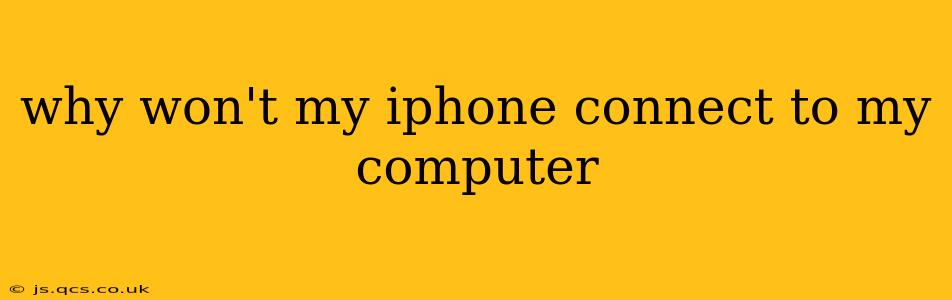Connecting your iPhone to your computer is crucial for various tasks, from backing up your data to transferring files. However, connection issues can be frustrating. This comprehensive guide will troubleshoot why your iPhone might not be connecting to your computer and offer solutions to get you back online.
Common Reasons Why Your iPhone Won't Connect to Your Computer
Several factors can prevent your iPhone from connecting to your computer. Let's explore the most common causes and their solutions.
1. Damaged or Faulty Cable
This is often the simplest, yet most overlooked, culprit. A frayed, bent, or otherwise damaged cable can interrupt the connection.
- Solution: Try a different Lightning cable. If possible, use a cable you know works with other Apple devices. A genuine Apple cable is recommended for optimal performance and reliability. Avoid using cheap, third-party cables, as these are more prone to malfunction.
2. Incorrect USB Port
Not all USB ports on your computer are created equal. Some may provide insufficient power or be disabled.
- Solution: Try connecting your iPhone to a different USB port on your computer. Try a port directly on the computer itself, rather than a USB hub, as hubs can sometimes interfere with the connection. If using a laptop, ensure the computer is plugged into a power outlet and not running solely on battery power.
3. Software Issues on Your iPhone
Software glitches on your iPhone can sometimes prevent it from connecting to your computer.
- Solution: Try restarting your iPhone. If that doesn't work, consider updating your iPhone's iOS software to the latest version. Outdated software can cause compatibility issues. Go to Settings > General > Software Update to check for updates.
4. Software Issues on Your Computer
Similar to your iPhone, your computer's software can also be the root of the problem.
- Solution: Ensure your computer's operating system is up-to-date. Outdated drivers or operating system glitches can interfere with device recognition. Restart your computer.
5. Driver Problems
Your computer needs the correct drivers to communicate with your iPhone. Missing, outdated, or corrupted drivers can prevent a connection.
- Solution: For Windows, you might need to manually update your Apple Mobile Device Support drivers. This typically involves searching for updates on the Apple website or through the Device Manager. For macOS, drivers are typically updated automatically through system updates.
6. Firewall or Antivirus Interference
Security software on your computer can sometimes block the connection between your iPhone and your computer.
- Solution: Temporarily disable your firewall or antivirus software to see if that resolves the issue. If it does, you'll need to configure your security software to allow communication with your iPhone. This usually involves adding iTunes or Finder (depending on your operating system) to the exceptions list.
7. "Trust This Computer" Prompt
When connecting your iPhone to a new computer, you may need to trust the computer on your iPhone.
- Solution: Look for a prompt on your iPhone screen asking you to trust this computer. Tap "Trust" to allow the connection.
8. Find My iPhone Activation Lock
If Find My iPhone is activated, and you haven't authenticated your computer, the connection might be blocked as a security measure.
- Solution: You'll need to unlock your iPhone with your Apple ID and password and then try to connect it again. If you’ve forgotten your password, you’ll need to reset it through Apple’s website.
Still Having Trouble?
If you've tried all these troubleshooting steps and your iPhone still won't connect to your computer, consider the following:
- Contact Apple Support: They have expert technicians who can assist you further.
- Check for Hardware Issues: If none of the software solutions work, there may be a hardware problem with either your iPhone or your computer. Consider taking your devices to a repair shop for diagnosis.
By systematically working through these solutions, you should be able to pinpoint the cause of the connection issue and get your iPhone talking to your computer again. Remember to always back up your iPhone regularly to prevent data loss!