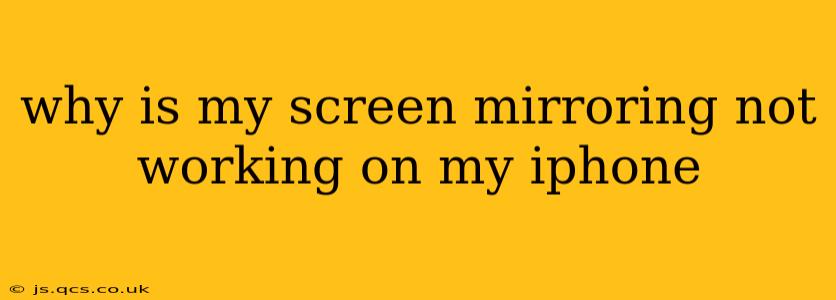Why Is My Screen Mirroring Not Working on My iPhone? Troubleshooting Your AirPlay Connection
Screen mirroring, or AirPlay, is a fantastic feature allowing you to seamlessly share your iPhone's display on a larger screen, like a smart TV or computer. However, when it malfunctions, it can be incredibly frustrating. Let's troubleshoot why your iPhone screen mirroring might not be working and get you back to streaming smoothly.
Here are some of the most common reasons why your iPhone screen mirroring isn't working, along with step-by-step solutions:
1. Are Your Devices on the Same Wi-Fi Network?
This is the most fundamental requirement for AirPlay to function. Both your iPhone and the receiving device (smart TV, Apple TV, computer) must be connected to the same Wi-Fi network. Double-check this first! If they're not, connect them both to the same network and try again.
2. Is AirPlay Enabled on Your Receiving Device?
Your TV or other device needs to have AirPlay enabled. The exact steps vary depending on the device, so consult its manual or online resources for instructions. Often, you'll find an AirPlay setting in the device's network or display settings. Ensure it's switched on and ready to receive connections.
3. Is Your iPhone Software Up-to-Date?
Outdated software can lead to compatibility issues and bugs. Go to Settings > General > Software Update on your iPhone to check for and install any available updates. Ensure both your iPhone and the receiving device have the latest software versions for optimal performance.
4. Is Your Receiving Device Compatible with AirPlay?
Not all devices support AirPlay. Check your receiving device's specifications to confirm its compatibility. Many newer smart TVs and streaming devices support AirPlay 2, which offers improved performance and features. Older devices may only support AirPlay 1 or not support it at all.
5. Is There Interference from Other Devices or Network Issues?
Network congestion or interference from other devices using your Wi-Fi can disrupt AirPlay. Try turning off other devices temporarily to see if it improves the connection. Restart your Wi-Fi router to refresh the network. A weak Wi-Fi signal can also cause problems; ensure you're close enough to the router.
6. Have You Restarted Your iPhone and Receiving Device?
A simple restart can often resolve temporary glitches. Restart both your iPhone and the receiving device, then try mirroring again.
7. Have You Checked Your iPhone's Screen Mirroring Settings?
Go to Control Center on your iPhone (swipe down from the top-right corner). Make sure AirPlay is accessible and that you are selecting the correct receiving device.
8. Is Your iPhone's "Do Not Disturb" Mode Activated?
While less common, "Do Not Disturb" mode can sometimes interfere with screen mirroring. Temporarily disable it to see if this resolves the issue.
9. Problems with Specific Apps?
Some apps might not support screen mirroring. If you're only experiencing problems when mirroring a specific app, check if it's compatible with AirPlay.
10. Is there a Firewall or Network Restriction Blocking AirPlay?
If you're using a corporate or restricted network, there might be firewall settings preventing AirPlay from working. Contact your network administrator if you suspect this is the case.
By systematically checking these points, you should be able to pinpoint the reason why your iPhone screen mirroring isn't working. Remember to check for updates, ensure network compatibility, and restart your devices if necessary. If the problem persists after trying these troubleshooting steps, consider contacting Apple support for further assistance.