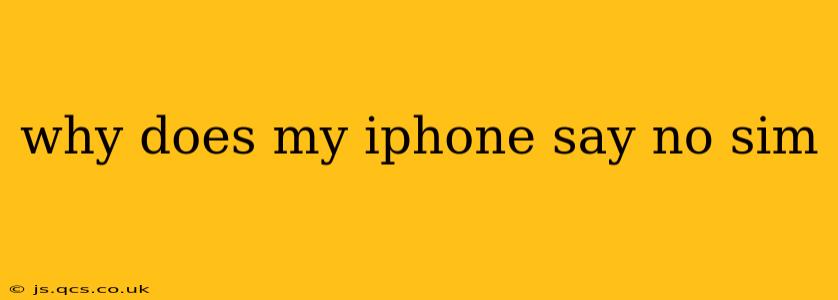Seeing "No SIM" on your iPhone screen can be incredibly frustrating, leaving you cut off from calls, texts, and data. This message usually indicates a problem with your SIM card, the iPhone's SIM card reader, or even a software glitch. Let's troubleshoot this common issue together, covering various potential causes and solutions.
What Causes the "No SIM" Error on iPhone?
Several factors can trigger the "No SIM" message. It's crucial to systematically check each potential problem to pinpoint the exact cause. The most common culprits include:
- Incorrectly Installed SIM Card: The SIM card might be loose, improperly seated, or even upside down.
- Damaged or Faulty SIM Card: Physical damage to the SIM card, such as bending or cracking, can prevent it from working correctly.
- Problem with the iPhone's SIM Tray: The SIM tray itself might be damaged, preventing proper insertion or contact with the SIM card.
- Software Glitch: A temporary software bug within the iOS operating system could also be responsible.
- Network Issues: Rarely, the "No SIM" error can be caused by issues with your cellular network provider.
- Hardware Failure (iPhone's SIM Card Reader): In more severe cases, the iPhone's internal SIM card reader might be malfunctioning.
How to Fix the "No SIM" Error on Your iPhone
Let's tackle the most common fixes, progressing from the simplest to the more involved solutions:
1. Check and Reinsert Your SIM Card:
This is the first and often the most effective step.
- Power Off your iPhone: This is crucial to prevent accidental data loss or corruption.
- Eject the SIM Tray: Use the SIM ejector tool (usually included with your iPhone or a paperclip) to gently push the ejector pin.
- Carefully Inspect Your SIM Card: Check for any visible damage, such as cracks or bends. If the SIM is damaged, you'll need a replacement from your carrier.
- Reinsert the SIM Card: Ensure the SIM card is correctly oriented (usually with the gold contacts facing down) and fully seated in the tray.
- Reinsert the SIM Tray: Gently push the tray back into your iPhone until it clicks into place.
- Power On Your iPhone: Wait for it to fully restart and check if the "No SIM" error is resolved.
2. Restart Your iPhone:
A simple restart can often resolve temporary software glitches. The method varies slightly depending on your iPhone model:
- iPhone 8 and later: Press and quickly release the volume up button, then press and quickly release the volume down button. Finally, press and hold the side button until the Apple logo appears.
- iPhone 7 and 7 Plus: Press and hold both the power and volume down buttons simultaneously until the Apple logo appears.
- Older iPhones: Press and hold the power button until the slider appears; slide to power off. Then, press and hold the power button again to turn your iPhone back on.
3. Update Your iOS Software:
Outdated iOS software can sometimes create compatibility issues with your SIM card.
- Go to Settings > General > Software Update.
- If an update is available, download and install it. Ensure your iPhone is connected to Wi-Fi before proceeding.
4. Reset Network Settings:
This will erase saved Wi-Fi passwords, Bluetooth pairings, and cellular settings. It's a slightly more drastic step but can resolve network-related problems.
- Go to Settings > General > Transfer or Reset iPhone > Reset > Reset Network Settings.
- You'll need to reconnect to your Wi-Fi networks and re-pair Bluetooth devices after this reset.
5. Contact Your Carrier:
If none of the above steps solve the problem, it's time to contact your cellular provider. They can check for issues on their end, such as SIM card activation problems or network outages. They can also provide you with a replacement SIM card if necessary.
6. Seek Professional Repair:
If you suspect a hardware problem with your iPhone's SIM card reader, you'll likely need professional repair. Contact Apple Support or an authorized repair center for assistance.
By systematically following these steps, you should be able to identify and resolve the cause of the "No SIM" error on your iPhone, restoring your connectivity. Remember to always back up your data regularly to avoid losing important information during troubleshooting.