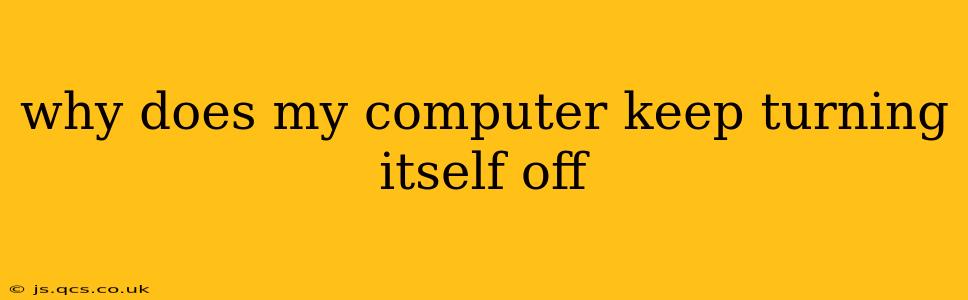Why Does My Computer Keep Turning Itself Off? Troubleshooting Sudden Shutdowns
Experiencing unexpected computer shutdowns is incredibly frustrating. It can interrupt work, lose unsaved data, and leave you wondering what's causing the problem. Fortunately, several common culprits can lead to this issue, and troubleshooting them systematically can often pinpoint the solution. This guide will explore the most frequent causes and offer practical solutions.
What are the most common reasons my computer keeps turning off?
This is a multifaceted problem with many possible causes. Let's explore some of the most frequent offenders:
1. Overheating: This is arguably the most common reason for unexpected shutdowns. When your computer's internal components (CPU, GPU) get too hot, the system will automatically shut down to prevent damage.
- How to Check: Download a monitoring tool like HWMonitor or Core Temp to check your CPU and GPU temperatures while your computer is under load (e.g., running a demanding game or video editing software). If temperatures exceed the manufacturer's recommended maximums (typically around 80-90°C for CPUs and slightly higher for GPUs), overheating is likely the culprit.
- Solutions: Clean out dust buildup from your computer's fans and vents using compressed air. Ensure proper ventilation around your computer case. Consider applying new thermal paste to the CPU and GPU (if you're comfortable doing so). Invest in better cooling solutions like upgraded fans or a liquid cooler if necessary.
2. Power Supply Issues: A failing or inadequate power supply unit (PSU) can cause unpredictable shutdowns. The PSU provides power to all components, and if it's malfunctioning or not providing enough wattage, your system may shut down to protect itself.
- How to Check: Listen for unusual noises (whining, clicking) emanating from your PSU. Check the wattage rating of your PSU and compare it to the power requirements of your components. If your PSU is struggling to keep up with the demands of your hardware, it could be the problem. Consider consulting a professional for a PSU diagnosis if you're unsure.
- Solutions: Replacing a faulty or underpowered PSU is usually the solution. Make sure the new PSU has sufficient wattage to handle your current and future hardware upgrades.
3. Driver Problems: Outdated, corrupted, or incompatible device drivers can lead to system instability and sudden shutdowns. This is particularly true for graphics card drivers.
- How to Check: Check for driver updates for all your hardware components, especially your graphics card. Use the device manager in Windows (search for "Device Manager") to check for any devices with yellow exclamation marks indicating a problem.
- Solutions: Update all drivers to the latest versions from the manufacturer's website. If a particular driver is causing issues, try rolling back to a previous version or reinstalling it.
4. Software Issues: Faulty software, malware, or system errors can also cause unexpected shutdowns.
- How to Check: Run a full system scan with your antivirus software. Check your event logs (in Windows, search for "Event Viewer") for error messages that might indicate a software problem. Try booting into safe mode to see if the problem persists. If it doesn't, a software conflict is likely.
- Solutions: Uninstall recently installed software. Run a malware scan. Perform a system restore to a point before the problem started.
5. Hardware Failure: A failing hard drive, RAM, or motherboard can cause intermittent or complete system failures, leading to shutdowns.
- How to Check: Run a hard drive diagnostic tool (like CrystalDiskInfo) to check the health of your hard drive. Try running memory diagnostic tools (like MemTest86) to check your RAM. If you suspect a motherboard issue, this will require more advanced troubleshooting and may necessitate professional help.
- Solutions: Replacing faulty hardware components is usually necessary. This often requires some technical skill, and professional assistance may be necessary.
6. Overclocking: If you've overclocked your CPU or GPU, it can make the system unstable and prone to crashes.
- How to Check: Check your BIOS/UEFI settings to see if any overclocking has been applied.
- Solutions: Return your CPU and GPU clock speeds to their default settings.
7. Power Supply Cable Issues: Loose or damaged power cables can interrupt power delivery to components, leading to unexpected shutdowns.
- How to Check: Visually inspect all power cables connected to your components, ensuring they're securely connected. Check for any signs of damage.
- Solutions: Replace any damaged cables or re-seat the connections.
By systematically investigating these possibilities, you'll significantly improve your chances of identifying the cause of your computer's sudden shutdowns and restoring its stability. Remember to back up your important data regularly to minimize potential data loss. If you're uncomfortable troubleshooting hardware issues yourself, seeking professional assistance from a computer repair technician is always a wise option.