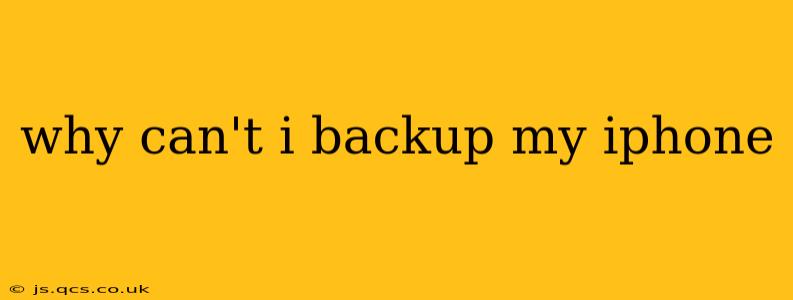Why Can't I Backup My iPhone? Troubleshooting iPhone Backup Issues
Backing up your iPhone is crucial for protecting your data. However, various issues can prevent a successful backup. This guide will troubleshoot common reasons why you might be unable to back up your iPhone, offering solutions to get your data safely stored.
1. Insufficient Storage Space:
This is a frequently overlooked but common culprit. Both your iPhone and your backup destination (iCloud or computer) need enough free space.
- On your iPhone: A full iPhone will struggle to create a backup. Delete unnecessary apps, photos, videos, and other files to free up space. You can use the iPhone's built-in storage management tools to identify large files.
- On iCloud: Check your iCloud storage. If you're close to your limit, you'll need to upgrade your iCloud storage plan or delete files from iCloud Drive to make room. You can check and manage your iCloud storage in your iPhone's Settings app under your Apple ID.
- On your computer (if using iTunes/Finder): Ensure you have ample free space on your hard drive. A backup can be quite large, depending on the amount of data on your iPhone.
2. Network Connectivity Issues:
If you're backing up to iCloud, a poor internet connection is a major obstacle.
- Check your Wi-Fi: Make sure your Wi-Fi connection is stable and strong. A weak signal or intermittent connection can interrupt the backup process. Try restarting your router or moving closer to it.
- Cellular Data: If you're using cellular data, be aware that it can consume a significant amount of data. Check your cellular data plan to ensure you have enough data allowance. You can also choose to back up only over Wi-Fi in your iPhone's settings.
- Network Restrictions: Some workplaces or public Wi-Fi networks may block or restrict access to iCloud servers. Try connecting to a different network.
3. Software Problems:
Outdated software on your iPhone or computer can lead to backup failures.
- Update iOS: Go to Settings > General > Software Update to check for and install any available iOS updates. Keeping your iPhone's operating system up-to-date is essential for optimal performance and compatibility.
- Update macOS/Windows: Ensure your computer's operating system is up-to-date as well. Outdated software can sometimes interfere with the backup process, especially if using iTunes or Finder on a Mac.
- Restart your devices: A simple restart can often resolve minor software glitches that are hindering the backup.
4. Account or Authentication Issues:
Problems with your Apple ID or password can disrupt the backup process.
- Verify your Apple ID: Make sure you're logged into the correct Apple ID on your iPhone and that you're using the correct password.
- Two-Factor Authentication: If you have two-factor authentication enabled, you might need to enter a verification code from your trusted device.
- Check for Apple ID issues: If you're experiencing problems with your Apple ID, visit Apple's support website for assistance.
5. Hardware Problems:
While less common, hardware problems on your iPhone or computer can also prevent backups.
- Damaged Lightning/USB-C Cable: Try using a different cable to rule out a faulty cable.
- Damaged charging port: If your iPhone's charging port is damaged, it might not be able to communicate with your computer properly.
- Contact Apple Support: If you suspect a hardware problem, contact Apple Support for diagnosis and repair options.
6. Backup Encryption Issues:
If you're using an encrypted backup and have forgotten your password, you won't be able to access the backup.
- Remember your password: Try to recall the password you used for encryption.
- If you don't remember, you won't be able to access the backup. Consider setting up a new, unencrypted backup.
By systematically checking these areas, you should be able to pinpoint the reason why your iPhone backup isn't working and resolve the issue. If the problem persists after trying these troubleshooting steps, contacting Apple Support is recommended. They have the tools and expertise to diagnose more complex issues.