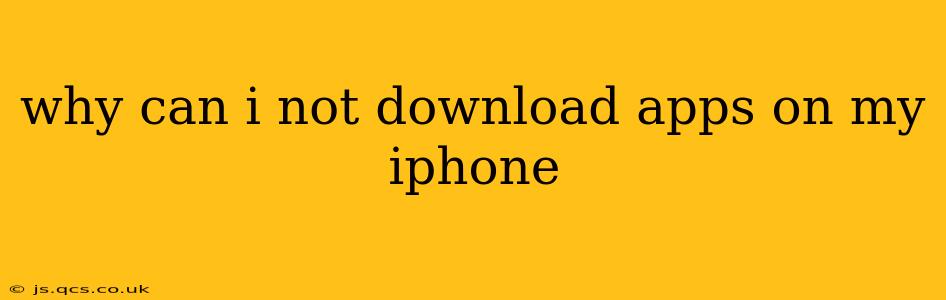Downloading apps is a fundamental part of the iPhone experience, so encountering problems can be frustrating. This comprehensive guide will walk you through the most common reasons why you might be unable to download apps on your iPhone and offer solutions to get you back to downloading in no time.
Common Reasons Why You Can't Download Apps on Your iPhone
Several factors can prevent app downloads. Let's explore the most frequent culprits:
1. Insufficient Storage Space:
This is perhaps the most common reason. iPhones have limited storage, and if your device is full or nearly full, you won't be able to download new apps. Check your available storage in Settings > General > iPhone Storage. Delete unnecessary files, photos, videos, or apps to free up space. You can also offload apps (this removes the app but keeps your data) to reclaim storage without losing your progress.
2. Poor or Unstable Internet Connection:
App downloads require a stable internet connection. A weak Wi-Fi signal or unreliable cellular data can interrupt the download process. Try connecting to a different Wi-Fi network or ensuring you have a strong cellular signal. Restarting your router or modem might also help resolve network connectivity issues.
3. Apple ID or Payment Method Issues:
Problems with your Apple ID or payment method can prevent app downloads. Verify that your Apple ID is correctly signed in and that your payment information is up-to-date and valid. Go to Settings > [Your Name] > Payment & Shipping to check and update your payment details. Ensure you have sufficient funds if using a credit or debit card.
4. Software Updates:
Outdated iOS versions might contain bugs that interfere with app downloads. Ensure your iPhone is running the latest iOS version by going to Settings > General > Software Update. If an update is available, download and install it. Restart your iPhone after the update to ensure the changes take effect.
5. App Store Server Issues:
Occasionally, the App Store servers themselves experience outages or disruptions. In such cases, you may not be able to download apps. Check Apple's system status page to see if there are any reported issues with the App Store. If there are, wait for Apple to resolve the problem. Trying again later usually works.
6. App Store Problems:
Sometimes, the App Store itself may malfunction. Try these steps:
- Restart your iPhone: A simple restart often resolves temporary glitches.
- Sign out and back into your Apple ID: Go to Settings > [Your Name] > Sign Out, then sign back in.
- Check for App Store updates: Make sure the App Store app itself is up-to-date.
- Reset network settings: As a last resort, you can reset your network settings (this will remove saved Wi-Fi passwords). Go to Settings > General > Transfer or Reset iPhone > Reset > Reset Network Settings.
7. Family Sharing Restrictions:
If you’re using Family Sharing, there might be restrictions in place that prevent you from downloading certain apps. Check your Family Sharing settings to ensure there are no restrictions limiting your app downloads.
8. Device-Specific Problems:
Rarely, there could be a problem specific to your iPhone's hardware or software. If you've tried all the above steps and are still unable to download apps, consider contacting Apple Support for further assistance. They can help diagnose more complex issues.
Preventing Future Download Problems
To avoid future app download issues, it's a good practice to:
- Regularly check your iPhone storage: Delete unnecessary files to free up space.
- Keep your iPhone software updated: Install iOS updates as soon as they become available.
- Maintain a stable internet connection: Use a strong Wi-Fi network or reliable cellular data.
- Regularly review your Apple ID and payment information: Ensure everything is up-to-date and accurate.
By following these troubleshooting tips, you should be able to resolve most app download problems on your iPhone. Remember to check for simple solutions first, and if problems persist, reach out to Apple Support for more advanced assistance.