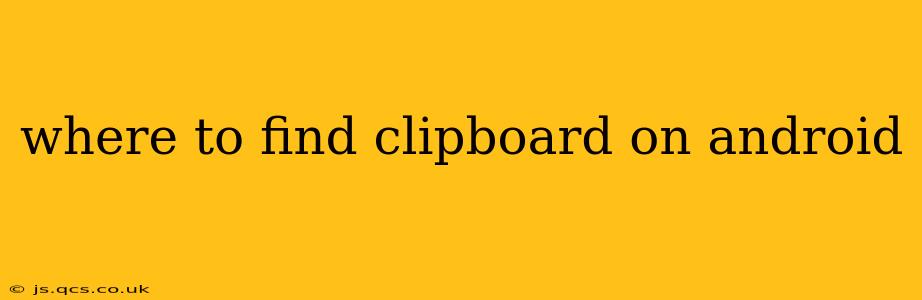Finding your Android clipboard might seem straightforward, but the exact method varies slightly depending on your phone's manufacturer and Android version. This guide will walk you through several ways to access and manage your clipboard, answering common questions along the way. Let's dive in!
How do I access my clipboard on Android?
The most common method is to use a long press (or tap and hold) within a text field. For example, if you're composing an email or a text message, tap and hold where you want to paste text. A menu should appear, including a "Paste" option. If you see a clipboard icon, it usually means there's content ready to paste. If nothing appears, it means your clipboard is currently empty.
However, directly viewing the clipboard's contents requires a bit more work. There isn't a universal, readily accessible clipboard manager in all Android versions like some desktop operating systems have. This is where the variations come in.
How do I see what's on my clipboard?
This depends heavily on your Android version and your device manufacturer's customizations. Some manufacturers incorporate a clipboard manager into their system settings, while others rely on third-party apps.
-
Using the Notification Shade (Some Devices): On certain Android versions and devices, a notification might appear briefly after you copy text. This notification might show the copied text and allow quick access. However, this isn't consistently available across all Android phones.
-
Using Third-Party Clipboard Managers: The Google Play Store offers numerous clipboard manager apps. These apps provide features such as viewing your clipboard history, easily searching through past copies, and even managing multiple clipboard entries. Searching for "clipboard manager" will yield plenty of options. Popular options include Clipper, Copy Paste, and others. These apps typically require permission to access your clipboard.
-
Checking System Settings (Manufacturer-Specific): Some Android manufacturers (like Samsung, for instance) integrate clipboard history directly into their system settings. You might find this under "Advanced features," "Accessibility," or a similar location within your device's settings menu. It's best to search your device's settings using the search function within the settings app for terms like "clipboard" or "clipboard history."
Why can't I find my clipboard history?
As mentioned above, a dedicated clipboard history feature isn't standard across all Android versions. If you can't locate it, it's likely your device or Android version doesn't natively support it, requiring a third-party app to access and manage your clipboard history.
What is a clipboard manager app?
A clipboard manager app is a third-party application designed to enhance the functionality of your Android device's clipboard. These apps typically allow you to:
- View clipboard history: See a list of all recently copied items.
- Search clipboard history: Find specific text within your copied history.
- Manage multiple clips: Store and access multiple snippets of copied text simultaneously.
- Organize clipboard entries: Categorize your copied content for easier retrieval.
- Pin important items: Keep frequently used copied text readily available.
Does Android have a built-in clipboard manager?
No, Android doesn't have a universal, built-in clipboard manager that works consistently across all devices and Android versions. The availability of clipboard history and management features depends on the specific Android version and device manufacturer.
By employing these strategies and exploring the options detailed above, you should be able to successfully locate and manage your Android clipboard. Remember to check your device's specific settings and consider using a clipboard manager app if your phone lacks native clipboard history features.