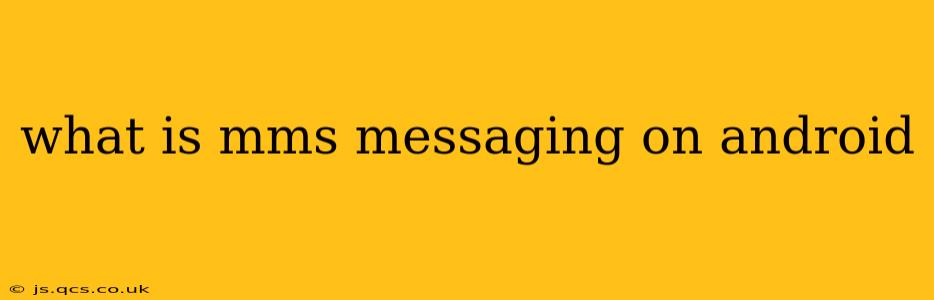MMS, or Multimedia Messaging Service, is a standard for sending messages that include more than just text. Unlike SMS (Short Message Service), which only supports plain text, MMS allows you to share a richer variety of content directly from your Android device. Think of it as the upgraded, more versatile cousin of standard text messaging. This guide will explore everything you need to know about MMS messaging on Android.
What kind of files can I send with MMS?
MMS messaging expands the possibilities of communication significantly. You can send a wide array of multimedia files, including:
- Images: JPEG, GIF, PNG, and other image formats are readily supported.
- Audio: Share short audio clips, sound effects, or even snippets of songs. The specific file types supported may vary slightly depending on your carrier and device.
- Videos: Send short video clips to friends and family. Again, file size and format limitations might apply.
- Documents: Certain document types, such as PDFs or other commonly used formats, might be supported via MMS, though this is less common than images and audio.
How does MMS differ from SMS?
The key difference lies in the type of content each supports:
- SMS: Plain text only. Limited to 160 characters per message.
- MMS: Supports text, images, audio, video, and sometimes documents. Character limits are higher and vary.
In practice, if you try to send a message that exceeds the text-only limits of SMS, your Android phone will automatically switch to MMS to accommodate the additional content.
How much does MMS cost?
The cost of MMS messages can vary depending on your mobile carrier and your plan. Some plans include unlimited MMS messaging, while others may charge per message. Check with your carrier for details on their MMS pricing structure. Many users find it helpful to review their monthly bills to track MMS usage and costs.
Why isn't my MMS message sending?
There are several reasons why your MMS message might fail to send:
- Network Connectivity: Ensure you have a stable mobile data connection or Wi-Fi connection. MMS requires data to send.
- Carrier Settings: Incorrectly configured MMS settings on your Android phone can prevent sending. You might need to contact your carrier to obtain the correct settings for your device. Sometimes, a simple restart of your phone can resolve this issue.
- Message Size: Excessively large multimedia files might exceed your carrier's limits. Try sending smaller files or compressing the content.
- Storage Space: Insufficient storage space on your phone can also hinder MMS messaging. Make sure you have enough free space available.
How can I change MMS settings on my Android?
The exact method for accessing and adjusting MMS settings on Android varies depending on the device manufacturer and Android version. Generally, you'll find these settings within your phone's settings app, usually under a section labeled "Mobile Network," "Connections," or something similar. Look for options relating to "Access Point Names" (APNs), as these settings often control MMS functionality.
Can I send MMS to non-Android devices?
Yes, MMS is designed to be a cross-platform standard. You can generally send MMS messages to other smartphones and devices, regardless of their operating system (iOS, Windows Phone, etc.). However, the specific multimedia file types supported might influence compatibility. It is possible some features of a message may not be displayed correctly if the receiver has compatibility limitations.
By understanding the capabilities and limitations of MMS messaging, you can effectively use this feature to share richer and more engaging communications from your Android device. Remember to check your carrier's plan details regarding MMS usage and pricing.