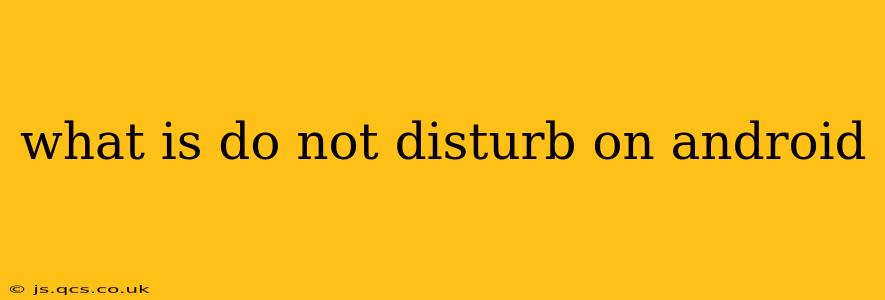Do Not Disturb (DND) on Android is a powerful feature designed to silence or minimize distracting notifications, allowing you to focus on tasks at hand or simply enjoy some peace and quiet. It's a versatile tool that can be customized to suit your individual needs, ranging from a quick silencing of alerts to a comprehensive notification management system. This comprehensive guide will walk you through everything you need to know about Android's Do Not Disturb feature.
How Does Do Not Disturb Work on Android?
At its core, Do Not Disturb on Android silences incoming calls, messages, and other notifications. However, the beauty of this feature lies in its flexibility. You can tailor the level of silence to fit different situations. This means you can choose to completely block all interruptions or allow certain exceptions, such as calls from specific contacts or alarms.
What Notifications Does Do Not Disturb Block?
This depends heavily on your DND settings. By default, most Android versions will silence:
- Phone calls: All incoming calls will be silenced, though you can choose to allow exceptions (see below).
- Text messages (SMS & MMS): Similar to calls, these will be silenced unless specifically allowed.
- App notifications: Almost all app notifications will be blocked. However, specific apps can be prioritized (see below).
- Calendar alerts: These can generally be configured to bypass DND.
- Alarm clocks: These are typically excluded from DND, ensuring you wake up on time.
Remember, you're in control! The flexibility of Android's DND settings allows you to personalize which notifications are blocked and which are allowed to break through the silence.
How to Turn On Do Not Disturb on Android?
The exact method for activating DND may vary slightly depending on your Android version and phone manufacturer, but the general steps are consistent:
- Open your Quick Settings: Usually accessed by swiping down from the top of your screen.
- Locate the Do Not Disturb icon: It often looks like a bell with a slash through it or a crescent moon.
- Tap the icon: This will activate Do Not Disturb. You may see options to select a predefined DND mode or to customize your settings directly.
Most Android devices also have a dedicated setting within the Settings app where you can configure more advanced DND options.
How to Customize Do Not Disturb Settings on Android?
Android's DND offers extensive customization:
- Allowed notifications: Specify which apps are allowed to send notifications even when DND is active. This is crucial for prioritizing important alerts, such as emergency contacts or crucial work-related messages.
- Exceptions for contacts: Allow calls and messages from specific contacts to break through the silence. This could be family members, close friends, or your boss.
- Scheduling: Automatically activate DND during specific times, such as during sleep or meetings. This eliminates the need for manual activation.
- Repeat: Set DND to repeat daily or on specific days.
- Sound and vibration: Configure the type and level of notifications allowed during DND. You can choose to allow only vibrations, only silent notifications, or no notifications at all.
By configuring these options, you create a personalized DND experience perfectly tailored to your individual needs and preferences.
What are the Differences Between Do Not Disturb and other Modes (like Focus Mode)?
While Do Not Disturb primarily focuses on silencing notifications, some Android versions offer other modes like Focus Mode or similar features. Focus Mode often goes beyond silencing notifications. It can also limit app access to help you concentrate better. Essentially, DND is about silencing interruptions, while Focus Mode aims for a deeper level of concentration by controlling application access as well. Many phones integrate both, using them in tandem to create the ultimate distraction-free experience.
Can I Schedule Do Not Disturb?
Yes, absolutely! Scheduling is one of the most beneficial features of Android's Do Not Disturb. This allows for automatic activation and deactivation based on your daily routine or preferences. It's incredibly useful for automating periods of silence during sleep, work, or other times when you need uninterrupted focus. You'll usually find this scheduling option within the advanced DND settings on your phone.
How Do I Turn Off Do Not Disturb on Android?
Turning off DND is generally as easy as turning it on. You can:
- Use the Quick Settings: Find the DND icon (often a bell with a slash) and tap it to deactivate.
- Go to the Settings Menu: Navigate to the DND settings and manually disable the feature.
By utilizing Android's Do Not Disturb feature, you can significantly improve your focus, reduce stress, and manage notifications more effectively, leading to a more peaceful and productive life.