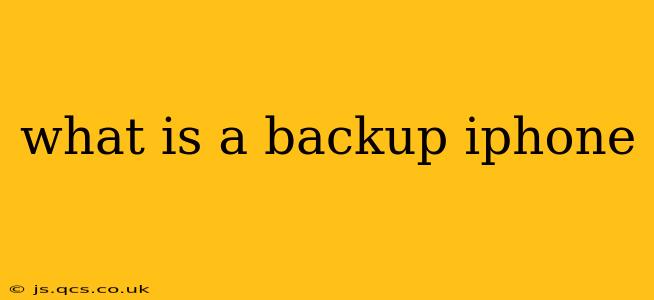An iPhone backup is essentially a digital copy of your device's data, stored securely either on your computer (using iTunes or Finder) or in iCloud. This copy includes everything from your photos and videos to your app data, messages, settings, and more. Think of it as an insurance policy for your digital life; if anything happens to your iPhone – whether it's lost, stolen, damaged, or you simply need to restore to factory settings – you can recover all your precious information from your backup.
Creating a backup is a crucial step in protecting your digital investments and ensuring you don't lose irreplaceable memories, contacts, or important app information. This article will delve deeper into various aspects of iPhone backups, addressing common questions and concerns.
What types of data are included in an iPhone backup?
An iPhone backup encompasses a wide range of data, ensuring comprehensive protection of your device's contents. This includes:
- Photos and Videos: Your entire photo library, including those stored in iCloud Photos.
- Messages: All your iMessages, text messages (SMS), and MMS messages.
- Contacts: Your address book, including phone numbers, emails, and other contact details.
- App Data: Settings and progress for your various apps, preserving your game saves, documents, and other app-specific information.
- Calendar and Reminders: Your appointments, events, and reminders.
- Settings: Your personalized iPhone settings, including Wi-Fi passwords and notifications.
- Health Data: Information stored within the Health app, subject to your privacy settings. (Note: The extent of Health data backed up may vary depending on your iOS version and app settings.)
- HomeKit Configurations: Settings for your smart home devices.
- Wallet Data: While some sensitive information like credit card details might not be included for security reasons, parts of your Apple Wallet data may be backed up.
What is the difference between iCloud Backup and a local backup (to a computer)?
The main difference lies in where the backup is stored:
-
iCloud Backup: Stored on Apple's servers in the cloud. This is convenient as it automatically backs up your iPhone wirelessly, but it requires sufficient iCloud storage space. If you run out of space, you'll need to upgrade your iCloud storage plan or manage your iCloud storage usage.
-
Local Backup (to a computer): Stored directly on your Mac or PC using Finder (macOS Catalina and later) or iTunes (older macOS versions and Windows). This option provides a direct, offline copy of your data, but requires a computer and a wired connection to back up your device.
How often should I back up my iPhone?
While there's no single magic number, it's generally recommended to back up your iPhone at least once a day, especially if you frequently add new content or make significant changes. Daily backups ensure that even if something goes wrong, you only lose minimal data. Alternatively, you can set up automatic backups through iCloud or your computer, ensuring regular backups without manual intervention.
Can I choose what data to back up?
No, you can't selectively choose individual files to back up. iPhone backups are typically comprehensive, backing up the entire system and its associated data. However, you can manage what type of data is being uploaded to iCloud by adjusting your settings within iCloud Backup preferences, such as excluding certain app data if necessary (although this is generally not recommended).
What happens if my iCloud storage is full?
If your iCloud storage is full, your iPhone will not be able to back up automatically. You'll receive a notification indicating that your storage is full. You'll need to either delete unnecessary files from iCloud, upgrade your iCloud storage plan, or use a local backup to your computer.
How do I restore my iPhone from a backup?
Restoring from a backup is straightforward: during the iPhone setup process (after a factory reset or activating a new device), you'll be presented with the option to restore from an iCloud backup or a local backup. Simply select your backup, authenticate (if necessary), and your device will be restored to the state it was in at the time of the backup.
By understanding the nuances of iPhone backups, you can safeguard your valuable digital life and avoid the frustration of data loss. Remember, regular backups are essential for peace of mind!