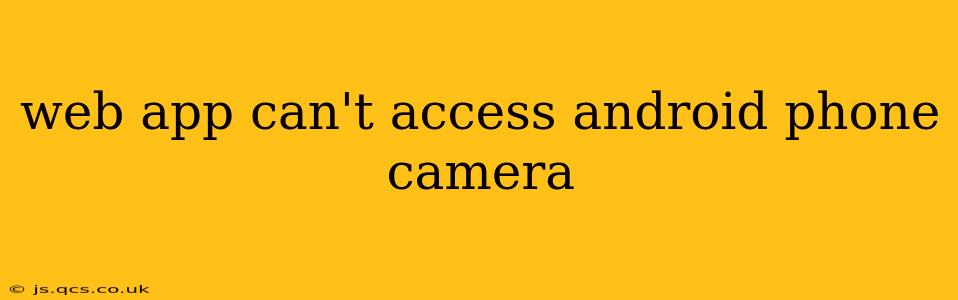Web App Can't Access Android Phone Camera: Troubleshooting and Solutions
Accessing your phone's camera through a web app can be incredibly convenient, enabling features like augmented reality experiences, visual search, and quick photo uploads. However, when this access fails, it can be frustrating. This guide will walk you through troubleshooting why your web app can't access your Android phone's camera and provide solutions to get it working again.
Understanding the Permissions Landscape
The core reason a web app struggles to access your camera usually boils down to permissions. Android's security model carefully controls which apps can use specific hardware features, ensuring your privacy and security. If a web app lacks the necessary permissions, it simply won't be able to use the camera.
Why Isn't My Web App Accessing My Camera?
This is a multifaceted question, and the answer often lies in a combination of factors. Let's explore some common causes:
1. Missing or Denied Permissions:
This is the most frequent culprit. Before accessing the camera, the web app needs explicit permission from you. If you've denied this permission, or if the app hasn't properly requested it, camera access will be blocked.
2. Browser Compatibility:
Not all browsers on Android support all web app features equally. Some older browsers or those with limited capabilities might lack the necessary APIs for camera access. Using a modern, up-to-date browser is crucial. Chrome and Firefox are generally well-supported.
3. Incorrect Code Implementation:
The web app itself might contain errors in its code that prevent it from correctly requesting or handling camera access. This is a problem on the developer's end, and you likely won't be able to fix it directly.
4. HTTPS Requirement:
Security is paramount. To access sensitive hardware like the camera, the web app must be served over HTTPS (Hypertext Transfer Protocol Secure). If the app is using HTTP, it won't be granted access for security reasons.
5. Conflicting Apps or System Settings:
Occasionally, other apps or specific Android system settings can interfere with camera access. This is less common but worth investigating if other solutions fail.
6. Camera Hardware Issues:
While less likely, there's a small chance the problem stems from a hardware issue with your phone's camera itself. Try using the native camera app to see if it works correctly.
How Can I Fix This?
Let's address these issues one by one:
1. Granting Permissions:
- Check App Permissions: Go to your Android phone's settings, find the "Apps" or "Applications" section, locate the web app in question, and check its permissions. Ensure "Camera" access is enabled. If it's not, grant the permission.
- Prompt During App Use: Some apps request permission only when you attempt to use the camera functionality. Try initiating the camera feature within the app – it might prompt you to grant permission at that moment.
2. Updating Your Browser:
Make sure you're using the latest version of a supported browser like Chrome or Firefox. Outdated browsers may lack the necessary APIs for camera access. Update your browser through your phone's app store.
3. Reporting to the Developer:
If you suspect a coding error within the app, contact the app developer. They're the ones who can fix issues within their codebase. Provide them with detailed information about the problem, including your device model, browser, and Android version.
4. Verifying HTTPS:
Double-check the website address. It should start with "https://" and not just "http://". If it's HTTP, camera access won't be granted due to security protocols.
5. Troubleshooting System Settings and Conflicting Apps:
- Restart Your Phone: A simple restart can often resolve temporary software glitches.
- Check for System Updates: Ensure your Android OS is updated to the latest version, as updates sometimes contain bug fixes that might resolve camera access issues.
Is there a way to troubleshoot this using debugging tools?
For developers, browser developer tools offer insights into why camera access might be failing. Checking the console for error messages and examining the network requests can pinpoint the exact source of the problem, allowing for more targeted debugging.
By systematically working through these steps, you should be able to pinpoint and resolve the issue preventing your web app from accessing your Android phone's camera. Remember to always grant necessary permissions and ensure you're using a secure and up-to-date browser.