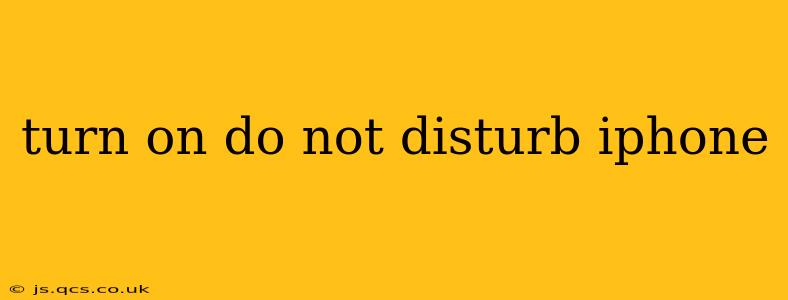Do Not Disturb (DND) is a powerful iPhone feature that silences calls, alerts, and notifications, providing much-needed peace and quiet. Whether you're in a meeting, trying to sleep, or simply need a break from the constant buzz of your phone, mastering DND is essential. This guide will walk you through various ways to activate and customize Do Not Disturb on your iPhone, answering common questions along the way.
How Do I Turn on Do Not Disturb on My iPhone?
The simplest way to activate Do Not Disturb is through Control Center. Swipe down from the top right corner of your screen (or up from the bottom on older iPhones) to reveal Control Center. Look for the crescent moon icon; tap it to toggle Do Not Disturb on or off. A simple tap is all it takes!
How Long Does Do Not Disturb Last?
By default, Do Not Disturb remains active until you manually turn it off. However, you can schedule Do Not Disturb to automatically activate and deactivate at specific times. This is particularly useful for nighttime silence. To schedule DND:
- Open the Settings app.
- Tap Focus.
- Select Do Not Disturb.
- Tap Scheduled.
- Toggle Scheduled on.
- Set your preferred start and end times.
Can I Allow Certain Calls or Contacts Through Do Not Disturb?
Absolutely! One of DND's most valuable features is the ability to prioritize calls from specific people. You can allow calls from:
- Everyone: All calls will come through.
- No One: All calls will be silenced.
- Favorites: Only calls from contacts marked as favorites will ring through.
- Recents: Calls from recent contacts will be allowed.
- Specific Contacts: You can customize a list of specific individuals whose calls will bypass DND.
To configure these settings, go to Settings > Focus > Do Not Disturb > Allowed Notifications. Choose your preferred option or customize your list of allowed contacts.
What About Repeated Calls?
If someone calls repeatedly within a short period (configurable in settings), their call will ring through even with Do Not Disturb enabled. This helps ensure you don't miss urgent calls. You can adjust the settings for repeated calls in Settings > Focus > Do Not Disturb > Repeated Calls.
How Do I Turn Off Do Not Disturb?
To disable Do Not Disturb, simply repeat the process you used to enable it: access Control Center and tap the crescent moon icon again. Alternatively, you can turn it off directly from the Settings > Focus > Do Not Disturb menu.
Does Do Not Disturb Work While Driving?
While not directly related to the standard Do Not Disturb feature, iOS also offers a "Driving Focus" mode which is activated when your iPhone detects you're driving. This mode offers similar features but is specifically geared towards safer driving. You'll find the Driving Focus settings within the same Settings > Focus menu.
How to Use Do Not Disturb While Sleeping?
Scheduling Do Not Disturb is the ideal solution for nighttime use. Set your scheduled times to automatically activate DND when you go to bed and deactivate it when you wake up. Coupled with the "sleep" focus mode, this ensures a peaceful and uninterrupted night's rest.
By utilizing these features and customizations, you can harness the full power of Do Not Disturb on your iPhone to create the perfect balance between connectivity and peace of mind. Remember to explore the settings thoroughly to tailor the feature to your specific needs.