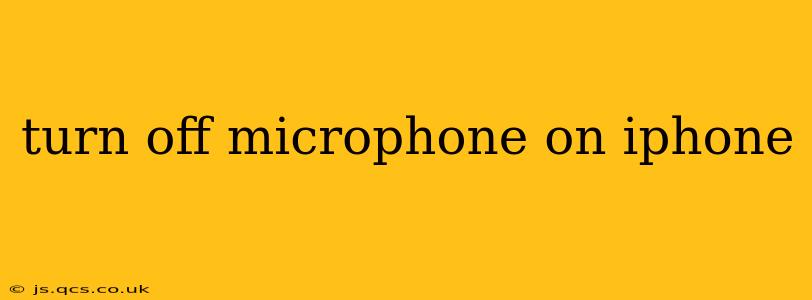Turning off your iPhone's microphone is crucial for privacy and to prevent unwanted audio recording. This seemingly simple task can be achieved in several ways, depending on the context and your needs. This guide will cover all the essential methods, addressing common questions and ensuring you understand how to manage your iPhone's audio privacy effectively.
How to Quickly Mute the Microphone During a Call?
The quickest way to silence your microphone during a phone call is by tapping the microphone mute button. This button usually appears on the screen during an active call and looks like a microphone icon with a slash through it. A simple tap will mute your microphone, and another tap will unmute it.
How Do I Turn Off the Microphone for a Specific App?
Many apps request access to your microphone for functionality like voice recording, video calls, or voice-activated features. You can control microphone access on a per-app basis:
- Open Settings: Find and tap the "Settings" app (the grey icon with gears).
- Privacy & Security: Scroll down and tap on "Privacy & Security".
- Microphone: Select "Microphone".
- Manage App Permissions: You'll see a list of apps that have requested access to your microphone. Toggle the switch next to any app to turn its microphone access on or off. Turning the switch to the off position will prevent that specific app from using your microphone.
Remember, turning off microphone access for an app might limit its functionality.
Can I Completely Disable Microphone Access on My iPhone?
While you can't completely disable microphone access system-wide without jailbreaking your device (which is not recommended and voids your warranty), managing app-specific permissions provides a robust level of control. Completely disabling the microphone would render many core iPhone features unusable.
How Do I Know Which Apps Are Using My Microphone?
iOS provides a visual indicator when an app is actively using the microphone. Look for a small orange microphone icon in the status bar at the top of your screen. This icon confirms that an application is currently accessing your iPhone's microphone.
What if I Think My Microphone Is Being Used Without My Permission?
If you suspect unauthorized microphone access, it's crucial to take immediate action. Review your app permissions (as outlined above) and ensure that only trusted apps have access. If you still suspect an issue, consider performing a full device backup and restoring your iPhone to factory settings. This is a drastic measure, but it can resolve some persistent issues. Remember to restore your data from a recent backup afterward. Contact Apple Support for further assistance if the problem persists.
My Microphone Isn't Working After I've Turned It Off – What Should I Do?
If you've turned off microphone access for a specific app and it's not working as expected, double-check your settings to ensure the microphone is indeed disabled for that app. If the issue persists across multiple apps or even system-wide, you may have a hardware problem. Contact Apple Support or visit an Apple Store for assistance.
This comprehensive guide offers various methods to manage your iPhone's microphone access, prioritizing your privacy and control over your device. Remember that responsible management of app permissions is essential for maintaining a secure and private mobile experience.