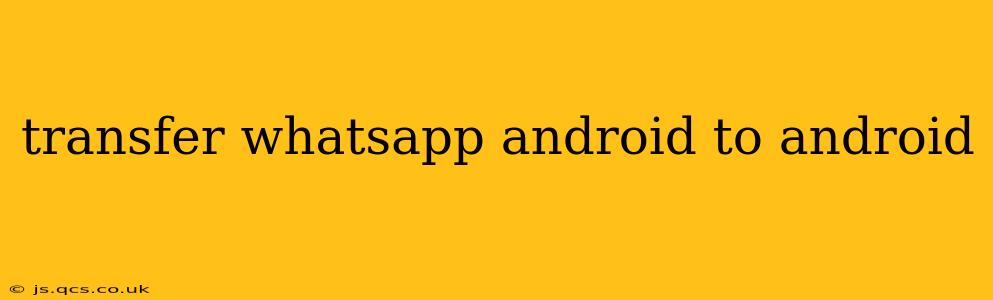Switching Android phones? Don't worry about losing your WhatsApp chats, photos, videos, and other precious data. Transferring your WhatsApp history is easier than you think, and we'll guide you through the most efficient methods. This guide covers various scenarios and troubleshooting tips to ensure a smooth transition.
How to Transfer WhatsApp from Android to Android using Google Drive?
This method is ideal if you're comfortable using Google Drive for backups.
Steps:
-
Backup your WhatsApp data to Google Drive: Open WhatsApp > tap the three vertical dots (More options) > Settings > Chats > Chat backup. Choose your Google Drive account and backup frequency (daily, weekly, or monthly). Initiate the backup process. Ensure you have sufficient Google Drive space.
-
Install WhatsApp on your new phone: Download and install WhatsApp from the Google Play Store.
-
Verify your phone number: Enter your phone number and verify it using the verification code sent via SMS.
-
Restore from Google Drive: WhatsApp will automatically detect the backup and prompt you to restore it. Tap "Restore" and patiently wait for the process to complete. The restoration time depends on the size of your backup.
Important Considerations:
- Sufficient Storage: Make sure both your old and new phones have enough storage space for the backup and restoration process.
- Google Account: Ensure you're using the same Google account on both phones.
- Network Connectivity: A stable internet connection (Wi-Fi is recommended) is crucial for a successful backup and restore.
How to Transfer WhatsApp from Android to Android using Local Backup?
This method is faster than Google Drive but requires you to connect your phones directly.
Steps:
-
Backup Your WhatsApp Data: On your old Android device, open WhatsApp > Settings > Chats > Chat backup. Choose to back up to "Local Storage."
-
Copy the Backup Folder: You'll need to copy the WhatsApp database folder from your old phone to your new one. You'll typically find this in the
Android/media/com.whatsapp/Databasesfolder using a file explorer. Note: The exact location might vary slightly depending on your Android version. -
Install WhatsApp on your new phone: Download and install WhatsApp on your new phone. Go through the verification process as described above.
-
Paste the Backup Folder: Use a file explorer to paste the copied database folder into the corresponding location on your new device.
-
Launch WhatsApp: Open WhatsApp on your new phone. It should detect the backup and prompt you to restore it.
How to Transfer WhatsApp from Android to Android using WhatsApp Business?
If you use WhatsApp Business, the process is similar to the regular WhatsApp transfer methods, using either Google Drive or a local backup. The only difference is ensuring that you are selecting your WhatsApp Business account during the backup and restore.
What if my WhatsApp Transfer Fails?
Troubleshooting Tips:
- Check Storage: Ensure both phones have sufficient free storage space.
- Network Connection: Verify you have a stable internet connection.
- Google Account: Confirm you're using the same Google account for Google Drive backups.
- Sufficient Time: Allow adequate time for the backup and restore processes to complete.
- Correct Backup Location: Double-check that the backup files are correctly copied and pasted when using local backup.
- Reinstall WhatsApp: Try uninstalling and reinstalling WhatsApp on your new phone.
If issues persist, contact WhatsApp support for assistance.
Can I transfer WhatsApp without losing my chats?
Yes, using either the Google Drive or local backup method ensures that you retain all your chat history, media, and settings during the transfer. Choosing the method that suits your comfort level and technical proficiency is crucial for a successful and hassle-free transfer.
How long does it take to transfer WhatsApp?
The transfer time depends significantly on the size of your backup and your internet connection speed. A smaller backup with a fast internet connection will be much quicker. Expect the process to take anywhere from a few minutes to several hours.
What if I use a different phone number?
If you're using a different phone number, you will need to create a new WhatsApp account on your new phone. The backup process won't be able to restore your chats to the new number. Think about whether keeping your old number is important to you before making the switch.
This comprehensive guide provides a clear and detailed explanation of transferring WhatsApp data between Android devices, addressing common concerns and offering troubleshooting advice. Remember to always back up your data regularly to prevent data loss.