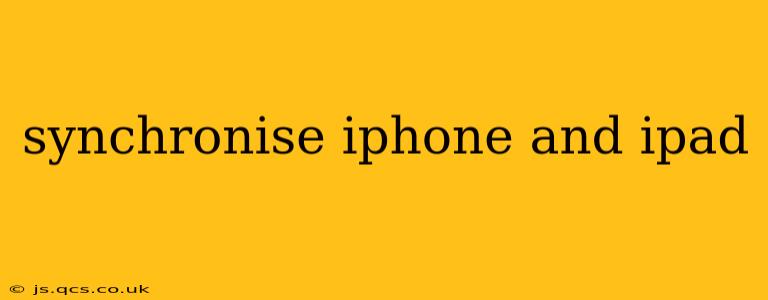Keeping your iPhone and iPad in sync ensures a seamless digital experience, allowing you to access your data, apps, and settings across both devices without hassle. This comprehensive guide will walk you through various methods to achieve perfect synchronization, addressing common questions and challenges along the way.
What's the Best Way to Sync My iPhone and iPad?
The optimal method for syncing your iPhone and iPad depends on what data you want to synchronize. There isn't one single "best" way, as different approaches cater to different needs. For most users, utilizing iCloud and ensuring it's properly configured is the easiest and most efficient solution. This allows for automatic syncing of photos, contacts, calendars, and more. However, if you prefer granular control or use apps not compatible with iCloud sync, other methods might be preferable.
How Do I Sync My iPhone and iPad Using iCloud?
iCloud is Apple's cloud storage service, making syncing incredibly straightforward. Ensure you're signed in with the same Apple ID on both devices. Once logged in, many aspects will sync automatically, including:
- Photos: Enable iCloud Photos in your device's settings. All your pictures and videos will be stored in iCloud and accessible on both your iPhone and iPad.
- Contacts: Your contacts are generally synced automatically via iCloud. Check your iCloud settings to ensure this is enabled.
- Calendars: Similar to contacts, calendars sync seamlessly through iCloud, keeping your schedule up-to-date on both devices.
- Reminders: Your reminders lists will be synced across both your iPhone and iPad.
- Notes: Keep your notes organized and accessible on both devices via iCloud syncing.
- Bookmarks (Safari): Your Safari bookmarks are synced via iCloud, enabling you to access saved webpages on both your iPhone and iPad.
To check and adjust iCloud settings:
- Go to Settings on both your iPhone and iPad.
- Tap on your Apple ID at the top.
- Select iCloud.
- Review and manage the apps and data you wish to sync via iCloud.
Can I Sync My iPhone and iPad Without iCloud?
While iCloud offers the most seamless synchronization, there are alternative methods for specific data types:
- Manually Copying Files: You can manually transfer files like photos and videos using methods like email, AirDrop, or file-sharing services. This approach is best suited for smaller amounts of data and is not ideal for continuous synchronization.
- Third-Party Apps: Certain third-party apps offer syncing capabilities for specific data types, such as contacts or calendars. These usually require separate accounts and settings within the app. Research apps carefully to ensure they meet your needs and maintain data privacy and security.
How Do I Sync My iPhone and iPad Through iTunes (or Finder)?
The older iTunes method (now Finder on macOS Catalina and later) is less commonly used for syncing with newer iOS versions and iCloud's dominance. It's still possible, though largely only helpful for managing specific media content, like music and videos. This is generally not recommended for general data syncing due to its limitations and incompatibility with newer Apple services and features.
What Happens if My iPhone and iPad Aren't Syncing?
If your iPhone and iPad aren't syncing correctly, troubleshoot by:
- Checking your internet connection: A stable internet connection is crucial for iCloud syncing.
- Verifying your Apple ID: Ensure you're logged in with the same Apple ID on both devices.
- Restarting your devices: A simple restart can often resolve minor syncing issues.
- Checking iCloud storage: Ensure you have sufficient iCloud storage space.
- Reviewing iCloud settings: Double-check that the apps you want to sync are enabled in iCloud settings on both devices.
- Contacting Apple Support: If the problem persists, reach out to Apple support for further assistance.
How Can I Sync My iPhone and iPad Apps?
Most apps sync automatically through iCloud if you're signed in with the same Apple ID on both devices. However, some apps might require manual setup or separate account logins within the app itself. Check the individual app's settings for specific syncing instructions.
By following these steps and utilizing the most suitable syncing method, keeping your iPhone and iPad in harmony will enhance your overall Apple experience. Remember to regularly check your iCloud storage and settings to maintain a smooth and synchronized digital workflow.