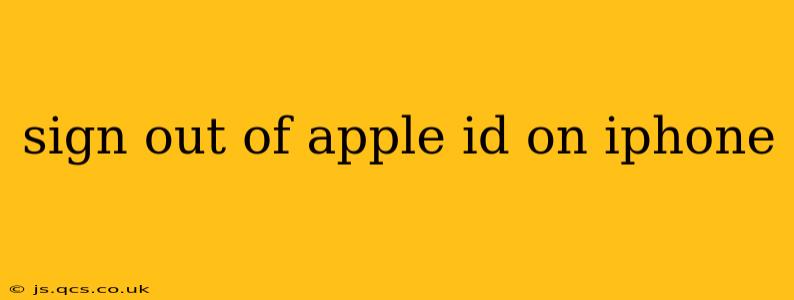Many reasons exist for wanting to sign out of your Apple ID on your iPhone. Perhaps you're selling your device, lending it to someone, or simply want a fresh start. Whatever the reason, knowing how to properly sign out is crucial for protecting your data and privacy. This guide provides a step-by-step process and answers frequently asked questions.
How to Sign Out of Your Apple ID on Your iPhone
The process for signing out of your Apple ID is straightforward, but ensuring you've taken all necessary steps to secure your data beforehand is essential.
Step 1: Open Settings
Locate the "Settings" app on your iPhone's home screen. It's usually represented by a gray icon with gears.
Step 2: Tap Your Name
At the top of the Settings menu, you'll see your name and Apple ID. Tap on it.
Step 3: Scroll to the Bottom
Scroll down to the bottom of the screen. You'll find the option "Sign Out."
Step 4: Enter Your Password
You'll be prompted to enter your Apple ID password for security purposes. This step verifies your identity before proceeding.
Step 5: Confirm Sign Out
After entering your password, you'll see a confirmation prompt. Tap "Sign Out" again to complete the process.
Step 6: Choose Your Data Options (Important!)
Before you're fully signed out, you'll be given the option to keep a copy of your data on your iPhone or remove it. Keeping a copy will preserve your data, while removing it will erase all associated information. Choose the option that best suits your needs. Removing your data is highly recommended if you are giving or selling your device.
Step 7: Final Confirmation
Once you've made your data selection, your iPhone will sign you out of your Apple ID.
What Happens When You Sign Out of Your Apple ID?
Signing out of your Apple ID will disconnect your iPhone from various Apple services, including:
- iCloud: Your iCloud data, such as photos, documents, and backups, will no longer sync with your iPhone.
- App Store: You'll need to sign back in to download or update apps.
- Apple Pay: Your payment information will be removed.
- iMessage and FaceTime: You may lose access to iMessage and FaceTime with that Apple ID. This depends on your settings and whether your phone number is linked to your account.
What if I Forgot My Apple ID Password?
If you've forgotten your Apple ID password, don't panic. Apple provides a password recovery process. Navigate to the Apple ID website and follow the instructions to reset your password.
How Do I Sign Back In to My Apple ID?
To sign back in, simply repeat steps 1 and 2 from the initial sign-out process, then enter your Apple ID and password.
Does Signing Out Erase Everything on My iPhone?
No, signing out of your Apple ID does not automatically erase everything on your iPhone. However, choosing to remove your data during the sign-out process will erase all associated data. You are given the option to keep your data during the process. Be sure to select your preference carefully.
Can I Sign Out of Specific Apple Services Instead of My Entire Apple ID?
No, there isn't an option to selectively sign out of individual Apple services. Signing out affects all Apple services linked to that specific Apple ID.
Why Should I Sign Out of My Apple ID Before Selling or Giving Away My iPhone?
Signing out of your Apple ID and removing your data is crucial before giving or selling your iPhone. This protects your personal information, prevents unauthorized access to your accounts, and ensures a clean transfer of the device. Failure to do so could potentially lead to security vulnerabilities and data breaches.
This comprehensive guide should help you navigate the process of signing out of your Apple ID on your iPhone. Remember to back up your data if necessary and carefully consider your data removal options before completing the sign-out process.