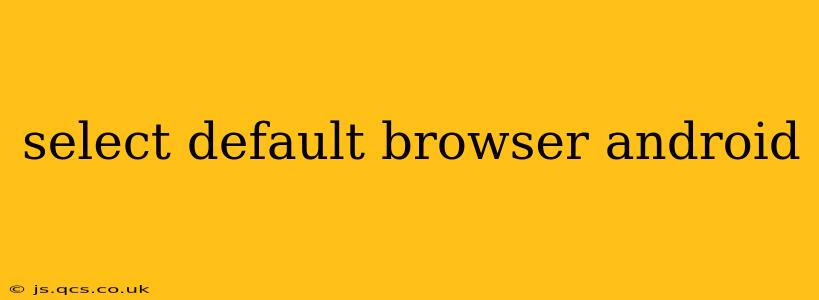Choosing your preferred web browser on Android is a simple process, but the exact steps might vary slightly depending on your device's manufacturer and Android version. This guide will walk you through the process, covering common questions and troubleshooting potential issues. We'll ensure you can seamlessly select and utilize your favorite browser for a smooth browsing experience.
How to Change Your Default Browser on Android?
The most common way to change your default browser involves accessing your Android's settings menu. Here's a general step-by-step guide:
-
Open Settings: Locate and tap the "Settings" app icon on your home screen or app drawer. This icon usually resembles a gear or cogwheel.
-
Find Apps or Applications: Within the Settings menu, look for an option labeled "Apps," "Applications," or something similar. The exact wording may differ slightly depending on your Android version and device manufacturer.
-
Access Default Apps: Inside the Apps menu, you should find a sub-menu related to default apps or app settings. This might be titled "Default apps," "Default applications," or something similar. Look for a setting that specifically handles "Browser" or "Web browser."
-
Select Your Preferred Browser: A list of installed browsers will appear. Simply tap on the browser you wish to set as your default. For instance, if you prefer Chrome, tap on the Chrome icon. Once selected, your chosen browser will become the default application for opening web links.
What Happens if I Don't See a "Default Apps" Option?
Some Android versions or device manufacturers might organize their settings differently. If you don't find a dedicated "Default apps" section, try searching for "default browser" within the main Settings menu. Many Android devices use a search function within their settings to quickly locate specific options.
What if My Preferred Browser Isn't Listed?
If your preferred browser isn't in the list of options, you'll need to first install it from the Google Play Store. Once installed, follow the steps above to set it as your default browser.
Can I Change My Default Browser Back?
Yes, absolutely! You can repeat the process outlined above to switch back to a previously used default browser or choose a completely different one at any time.
Why Isn't My New Default Browser Opening Links?
Occasionally, even after selecting a new default browser, links might still open in the old browser. Try these troubleshooting steps:
- Restart your phone: A simple restart can often resolve temporary software glitches.
- Clear cache and data for the old browser: Go into the App settings for your old default browser, and clear its cache and data. This helps remove any lingering settings that might be interfering.
- Re-select your default browser: Go through the steps above again to ensure your new browser is correctly set as the default.
Does Changing the Default Browser Affect My Browsing History?
Changing your default browser will not affect the browsing history stored within each individual browser. Each browser maintains its own separate browsing data.
What are the Best Android Browsers?
There are numerous excellent Android browsers available, each offering unique features and functionalities. Popular choices include Chrome, Firefox, Brave, and Samsung Internet. Your preferred browser will depend on your individual needs and preferences.
This comprehensive guide should help you easily select and manage your default browser on any Android device. If you encounter further issues, consult your device's manual or your mobile carrier's support for assistance. Remember to always download apps from trusted sources like the Google Play Store to ensure security and avoid malware.