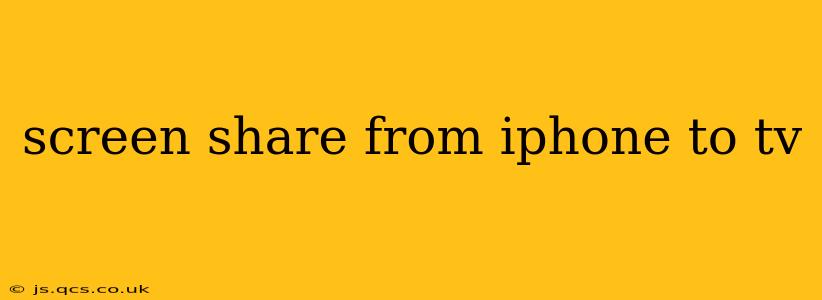Sharing your iPhone screen on your TV opens up a world of possibilities, from showcasing vacation photos to enjoying games on a bigger screen. But with several methods available, choosing the right one can be tricky. This guide will walk you through the various ways to screen share from your iPhone to your TV, helping you pick the best option for your needs and tech setup.
How Do I Screen Mirror My iPhone to My TV?
This is the most common question surrounding iPhone screen sharing. The answer depends largely on what kind of smart TV you have and what other devices you might have available. Here are the most popular methods:
1. AirPlay 2 (For Apple TVs and Compatible Smart TVs):
This is arguably the easiest and most seamless method. AirPlay 2 allows for wireless screen mirroring and audio streaming to compatible devices.
- What you need: An Apple TV (4th generation or later) or a Smart TV with built-in AirPlay 2 support. Check your TV's specifications to verify compatibility.
- How to do it:
- Make sure your iPhone and TV are on the same Wi-Fi network.
- Open the Control Center on your iPhone (swipe down from the top-right corner).
- Tap the "Screen Mirroring" option.
- Select your Apple TV or compatible Smart TV from the list.
- You'll be prompted to enter a code on your TV if necessary. Once confirmed, your iPhone screen will appear on your TV.
2. Using a Streaming Device (e.g., Apple TV, Chromecast, Roku):
If your TV doesn't have built-in AirPlay 2, a streaming device can bridge the gap. This method works similarly to using AirPlay 2 directly with a compatible TV.
- Apple TV: Follow the steps outlined in the AirPlay 2 section.
- Chromecast with Google TV/Chromecast: While Chromecast doesn't directly support AirPlay, there are workarounds that often involve third-party apps. This process is more complex and may require some trial and error, dependent on the specific apps you are trying to mirror. Check for any app-specific screen mirroring functionality, but be aware of potential limitations.
- Roku: Roku devices don't have native AirPlay support. Similar to Chromecast, achieving screen mirroring will likely require workaround methods using compatible third-party apps (if available).
3. Using a Lightning Digital AV Adapter (For Older TVs):
This is a wired solution that works with older TVs that lack wireless mirroring capabilities.
- What you need: A Lightning Digital AV Adapter (sold separately from Apple) and an HDMI cable.
- How to do it:
- Connect the Lightning Digital AV Adapter to your iPhone's Lightning port.
- Connect the HDMI cable to the adapter and your TV's HDMI port.
- Your iPhone screen should automatically appear on your TV.
What Apps Can I Screen Share With?
Most apps support screen mirroring when you use AirPlay 2 or a compatible streaming device. However, some apps may have restrictions or require specific settings to enable screen sharing. Always check the app's settings or documentation for compatibility and instructions.
Can I Screen Mirror My iPhone to My Smart TV Wirelessly?
Yes, you can screen mirror your iPhone to your smart TV wirelessly if your TV supports AirPlay 2 or if you use a compatible streaming device with AirPlay 2 support. Otherwise, you'll need a wired connection using the Lightning Digital AV Adapter.
How Do I Stop Screen Mirroring From My iPhone to My TV?
To stop screen mirroring, simply open the Control Center on your iPhone, tap "Screen Mirroring," and then select "Stop Mirroring."
Why Is My iPhone Not Screen Mirroring to My TV?
There are several reasons why your iPhone might not be screen mirroring to your TV:
- Network Issues: Ensure both your iPhone and TV are connected to the same Wi-Fi network and have a stable internet connection.
- Compatibility Issues: Check if your TV or streaming device supports AirPlay 2 or if the app you're using is compatible with screen mirroring.
- Software Updates: Make sure your iPhone, TV, and any streaming devices are running the latest software versions.
- Firewall or Router Settings: Sometimes, network restrictions can interfere with screen mirroring. Check your router's settings.
By understanding these methods and troubleshooting tips, you'll be well-equipped to seamlessly share your iPhone screen with your TV and enjoy your content on a larger display. Remember to check for the latest updates and ensure compatibility between your devices for a smooth screen mirroring experience.