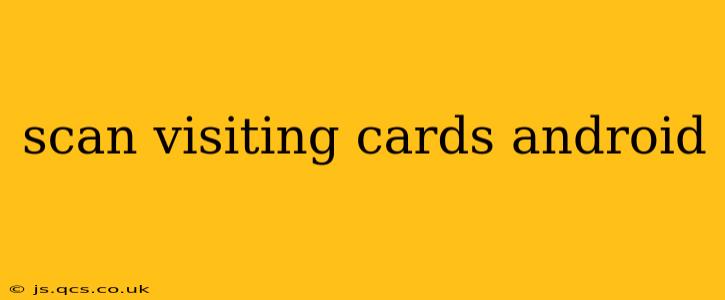Tired of manually entering contact information from business cards? Scanning visiting cards with your Android phone is a simple, efficient, and increasingly accurate way to digitize your networking contacts. This guide will explore the best methods, apps, and troubleshooting tips to help you seamlessly manage your professional connections.
What are the Best Apps for Scanning Visiting Cards on Android?
Several excellent Android apps offer business card scanning capabilities, each with its own strengths and weaknesses. Choosing the right one depends on your specific needs and preferences. Some popular options include:
-
CamCard: This app is known for its speed and accuracy in recognizing text, even from poorly printed or slightly damaged cards. It also offers features like contact management and export options.
-
ABBYY Business Card Reader: A powerful and reliable option, ABBYY excels at handling diverse card layouts and languages. It boasts sophisticated OCR (Optical Character Recognition) technology for accurate data extraction.
-
Microsoft Lens: Part of the Microsoft Office suite, Lens is a versatile app that scans various documents, including business cards. Its integration with other Microsoft services makes it convenient for users within that ecosystem.
-
Genius Scan: While not specifically designed for business cards, Genius Scan is a capable document scanner that can handle business cards effectively, particularly for those who need to scan other documents as well.
How Accurate are these Android Business Card Scanning Apps?
The accuracy of Android business card scanning apps varies depending on factors like:
-
Card quality: Clear, well-printed cards are easier to scan accurately. Faded ink, blurry print, or unusual layouts can impact accuracy.
-
Lighting conditions: Proper lighting is crucial for optimal scanning. Avoid shadows and ensure the card is well-lit.
-
App capabilities: Different apps employ different OCR technologies, affecting the accuracy of the extracted data. Higher-quality apps generally offer better accuracy.
-
Image quality: Taking a clear, straight-on photograph of the card is paramount for accurate scanning.
Can I Scan Multiple Visiting Cards at Once?
Most business card scanning apps allow you to scan multiple cards in a single session. You typically just need to keep scanning cards until you are finished, and the app will process them individually. However, be mindful of lighting conditions and maintain consistent card placement for the best results. Sometimes, processing multiple cards at once can take longer than scanning individually.
How Do I Export the Scanned Data?
Once you've scanned your visiting cards, most apps provide options to export the contact information to various services. Common export options include:
-
CSV file: A comma-separated value file, easily imported into spreadsheets like Google Sheets or Microsoft Excel.
-
vCard (VCF): A standard format for digital business cards, compatible with most email clients and contact managers.
-
Directly to your phone's contacts: Many apps allow you to directly add the scanned information to your phone's built-in contact list.
What to Do if the App Doesn't Recognize the Text Correctly?
Even the best apps aren't perfect. If the app misreads information, several steps can help:
-
Retake the photo: Ensure the card is well-lit and positioned straight.
-
Check the app's settings: Some apps allow you to adjust settings like image enhancement or OCR language.
-
Manually correct the data: Most apps allow you to edit the extracted information after scanning.
-
Try a different app: Sometimes, switching to a different app can yield better results.
Is there a Free Android App to Scan Visiting Cards?
Yes, there are several free Android apps available for scanning business cards. However, free versions often come with limitations, such as watermarks on scanned images, fewer export options, or ads. Consider the limitations before relying solely on a free version, especially if you need to scan a large number of cards.
By following these tips and experimenting with different apps, you can easily and efficiently scan visiting cards with your Android phone, transforming your paper contacts into a readily accessible digital network. Remember, consistent image quality and proper lighting are your best allies in achieving accurate results.