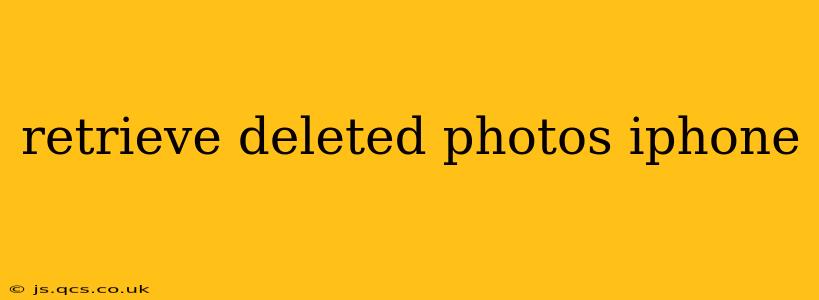Losing precious photos is a devastating experience, especially when they're irreplaceable memories. Fortunately, retrieving deleted photos from your iPhone is often possible, though the success rate depends on several factors. This comprehensive guide will walk you through various methods, helping you understand how to recover those lost images.
How to Recover Recently Deleted Photos on iPhone?
The easiest method involves checking your iPhone's Recently Deleted album. This album acts as a temporary holding area for photos and videos deleted from your device. It retains them for 30 days before permanent deletion.
- Open the Photos app: Locate and launch the Photos app on your iPhone's home screen.
- Navigate to Albums: Tap the "Albums" tab at the bottom of the screen.
- Find Recently Deleted: Scroll down until you find the "Recently Deleted" album. It's usually near the bottom.
- Select Photos to Recover: Browse through the album and select the photos you wish to recover. You can select multiple photos at once.
- Recover Photos: Tap the "Recover" button in the top right corner. The photos will be restored to their original location in your Photos library.
Important Note: Remember that photos remain in the "Recently Deleted" album for only 30 days. After this period, they are permanently deleted and unrecoverable through this method.
What if the Photos Aren't in Recently Deleted?
If the photos you're looking for aren't in the "Recently Deleted" album, it's likely they were deleted more than 30 days ago or were removed via a third-party app. In such cases, you'll need to explore other recovery methods.
Using iCloud Photo Library:
If you have iCloud Photo Library enabled, your photos are backed up to iCloud. This allows you to retrieve deleted images.
- Check your iCloud settings: Ensure iCloud Photo Library is activated in your iPhone's Settings > [Your Name] > iCloud > Photos.
- Restore from iCloud Backup: If you have a recent iCloud backup that contains your lost photos, you might consider restoring from that backup. However, this will overwrite any data on your phone that isn't backed up since the last backup. This should be a last resort after considering other methods.
Using Third-Party Data Recovery Software:
Several third-party data recovery apps are available for iPhones, offering a chance to recover deleted photos, even if they're not in "Recently Deleted". However, be cautious when using such apps as some may be unreliable or even malicious. Research thoroughly before selecting one, ensuring it has positive reviews and a strong reputation.
Remember to always back up your iPhone regularly to prevent future data loss!
Can I Recover Photos Deleted from iCloud Photo Library?
Yes, there's still a chance. If you recently deleted photos from your iCloud Photo Library, they might still be retrievable through your iCloud's "Recently Deleted" section—similar to the process on your iPhone. This section also keeps items for 30 days. After that period, however, they are gone for good.
How Do I Prevent Losing Photos in the Future?
Prevention is always better than cure. Here are some tips to minimize the risk of photo loss:
- Regular Backups: Regularly back up your iPhone to iCloud or your computer using iTunes (or Finder on macOS Catalina and later).
- Use iCloud Photo Library: Enable iCloud Photo Library to store your photos in the cloud and access them from any device.
- Multiple Backup Locations: Consider using multiple backup methods—for instance, backing up to iCloud and your computer simultaneously.
- Third-party Cloud Storage: Explore other cloud storage options like Google Photos or Dropbox to further safeguard your photos.
By following these tips and understanding the recovery methods, you can significantly reduce the chances of permanent photo loss and increase your chances of retrieval if it does occur. Remember, acting quickly is key when dealing with deleted photos, especially before the 30-day window in the "Recently Deleted" album expires.