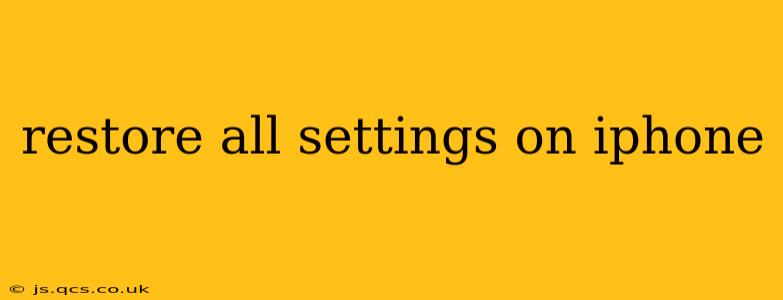Restoring all settings on your iPhone is a powerful troubleshooting step that can resolve a range of issues, from connectivity problems to erratic app behavior. This process returns your iPhone's settings to their factory defaults, without erasing your personal data like photos, videos, or apps. However, it's crucial to understand exactly what this entails before proceeding. Let's dive into the specifics.
What Happens When You Restore All Settings?
Restoring all settings on your iPhone effectively resets all your personalized configurations. Think of it as a "factory reset" for your settings, not your data. This includes:
- Network settings: Wi-Fi passwords, cellular data settings, VPN configurations, and Bluetooth pairings will all be deleted. You'll need to re-enter these details after the reset.
- Accessibility settings: Customizations made for accessibility features (like VoiceOver or Zoom) will be reverted to their default states.
- Notifications: Notification preferences for individual apps will be reset.
- Wallpaper: Your custom wallpaper will be replaced with the default iPhone wallpaper.
- Keyboard settings: Any custom keyboard settings, dictionaries, or shortcuts will be lost.
- Privacy settings: While your data remains intact, privacy settings like location services will be reset to their defaults. You’ll need to re-enable any preferences you want.
- Display & Brightness: Screen brightness, auto-lock settings, and other display options will revert to factory defaults.
- Sounds & Haptics: Ringtone, alert sounds, and haptic feedback settings will reset.
How to Restore All Settings on Your iPhone
The process is straightforward:
- Open the Settings app: Locate the Settings icon (a gray icon with gears) on your home screen and tap it.
- Navigate to General: Scroll down and tap on "General."
- Transfer or Reset iPhone: Scroll down to the bottom and tap on "Transfer or Reset iPhone."
- Reset: Tap on "Reset."
- Reset All Settings: Choose "Reset All Settings."
- Enter your passcode: You'll be prompted to enter your iPhone's passcode to confirm the action.
What Data is NOT Deleted When Restoring All Settings?
This is a crucial point: Restoring all settings does NOT delete your personal data. Your photos, videos, apps, messages, contacts, and other files will remain untouched. This is a significant difference from a full factory reset ("Erase All Content and Settings"), which wipes everything.
Will Restoring All Settings Fix My Problems?
Restoring all settings is often effective in resolving minor software glitches and inconsistencies. It can be particularly helpful if you're experiencing:
- Connectivity issues: Problems connecting to Wi-Fi or cellular data.
- App malfunctions: Apps crashing or behaving erratically.
- Unexpected settings changes: Settings that have mysteriously changed without your input.
However, it's not a guaranteed solution for all problems. More serious issues may require further troubleshooting or contacting Apple Support.
What if I Want to Completely Erase My iPhone?
If you intend to sell or give away your iPhone, you should perform a full factory reset ("Erase All Content and Settings"). This completely wipes all data from your device, providing enhanced security. This option is also found within the "Transfer or Reset iPhone" menu.
How Do I Restore Individual Settings Instead?
Instead of a full reset, you can troubleshoot by adjusting individual settings within the Settings app. For example, if you're having Wi-Fi trouble, you can try resetting your network settings specifically. This is often found within the "Reset" menu of the "General" settings. This approach is less drastic than restoring all settings.
What if I Forget My Passcode After Restoring All Settings?
If you forget your passcode after restoring settings (which is unlikely but possible), you'll need to use the Find My iPhone feature or visit an Apple Store to recover your device.
By understanding the nuances of restoring all settings on your iPhone, you can effectively troubleshoot problems and regain optimal functionality without resorting to more drastic measures. Remember to back up your data regularly to ensure peace of mind.