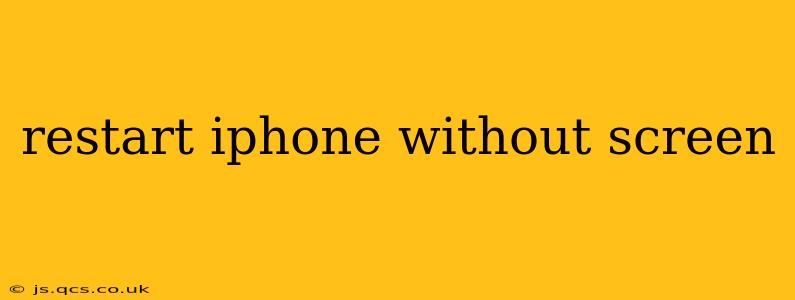A frozen iPhone screen can be incredibly frustrating, leaving you locked out of your device. Luckily, there are ways to restart your iPhone even if the screen isn't responding. This guide will walk you through several methods, catering to different iPhone models and situations. We'll also address common questions surrounding this issue.
How to Force Restart an iPhone (Different Models)
The method for forcing a restart varies depending on your iPhone model. Here's a breakdown:
iPhone 8, iPhone X, iPhone 11, iPhone 12, iPhone 13, iPhone 14, and later:
To force restart these models, follow these steps:
- Quickly press and release the Volume Up button.
- Quickly press and release the Volume Down button.
- Press and hold the Side button (the power button on the right side). Keep holding it until you see the Apple logo appear on the screen. This may take up to 30 seconds.
iPhone 7 and iPhone 7 Plus:
For these models, the process is slightly different:
- Press and hold both the Side button and the Volume Down button simultaneously. Continue holding both buttons until the Apple logo appears.
iPhone 6s and earlier:
On older iPhones, the method is as follows:
- Press and hold both the Home button and the Top (or Side) button simultaneously. Hold them until the Apple logo appears on the screen.
What if My iPhone Still Doesn't Restart?
If you've tried these steps and your iPhone remains unresponsive, there are a few other things you can try:
Check the Battery:
A completely drained battery can sometimes prevent a forced restart. Try plugging your iPhone into a power source and letting it charge for a while before attempting the restart procedure again.
Seek Professional Help:
If your iPhone is still frozen after trying all of these steps, it's likely a more serious hardware or software issue. Contact Apple Support or visit an authorized service provider for assistance.
What Causes an iPhone Screen to Freeze?
Several factors can cause your iPhone screen to freeze:
- Software glitches: Bugs in iOS can sometimes lead to system freezes.
- Overheating: Excessive use or exposure to high temperatures can cause your iPhone to overheat and freeze.
- Insufficient memory: Running too many apps simultaneously can overwhelm your iPhone's memory, resulting in a freeze.
- Hardware problems: In rare cases, hardware malfunctions can lead to screen freezes.
How Long Should I Hold the Buttons During a Forced Restart?
You should hold the buttons until the Apple logo appears on the screen. This can take anywhere from 10 to 30 seconds, depending on the model and the severity of the issue. Don't let go prematurely; ensure you hold them long enough for the restart process to initiate.
Can I Lose Data When I Force Restart My iPhone?
No, a forced restart typically does not result in data loss. It's a safe way to resolve temporary software issues without affecting your stored information. However, if you're experiencing frequent freezes, it might be advisable to back up your data regularly as a precautionary measure.
Why is My iPhone Screen Frozen, and How Do I Fix It?
A frozen iPhone screen is often caused by a software glitch, overheating, insufficient memory, or a more serious hardware problem. Attempting a forced restart as outlined above is the first step in troubleshooting. If this doesn't resolve the issue, consider checking your battery level, and if the problem persists, seek professional help from Apple or an authorized service provider.
By following these steps and understanding the potential causes, you'll be better equipped to handle a frozen iPhone screen and get your device back up and running quickly. Remember to always back up your data regularly to avoid potential data loss in any unforeseen circumstances.