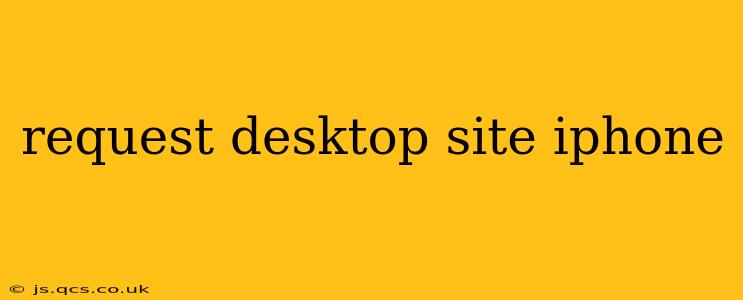Many iPhone users find themselves needing to access a website's desktop version, bypassing the mobile-optimized site. Whether it's for better viewing of specific content, accessing features unavailable on the mobile site, or simply personal preference, requesting the desktop site is a straightforward process. This guide will walk you through several methods, addressing common questions and offering troubleshooting tips.
Why Request the Desktop Site?
Before diving into the "how-to," let's understand why you might want to request the desktop site on your iPhone. Several reasons might prompt this action:
- Better Content Viewing: Some websites display content differently on desktop, offering a superior viewing experience, especially for things like images, charts, or videos.
- Access to Features: Certain functionalities might only be available on the full desktop version of a site. This is particularly true for websites with complex features or administrative panels.
- Improved Navigation: The desktop version might offer a clearer and more intuitive navigation structure than the mobile version.
- Personal Preference: Simply put, some users prefer the layout and design of the desktop version.
How to Request the Desktop Site on Your iPhone
There are several ways to request the desktop version of a website on your iPhone:
1. Using the Safari Browser
This is the most common method. Within the Safari browser, follow these steps:
- Open Safari: Launch the Safari app on your iPhone.
- Navigate to the Website: Go to the website you want to view in its desktop version.
- Request Desktop Site: Tap the "aA" button in the address bar (located to the left of the URL). A menu will appear.
- Select "Request Desktop Website": Choose this option from the menu. The website should reload in its desktop version.
2. Using Other Browsers (Chrome, Firefox, etc.)
Most other browsers on iOS offer a similar functionality. The exact steps may vary slightly, but generally, you will find a menu (often represented by three dots or lines) that allows you to request the desktop site. Look for options like "Desktop Site," "Request Desktop Website," or a similar phrase.
3. Using a "User-Agent" Switcher (Advanced Method)
This method involves changing your browser's user agent, which identifies your device to the website. While some browser extensions can achieve this, it's generally not necessary for most users. Furthermore, using a user-agent switcher can sometimes cause compatibility issues with the website.
Troubleshooting: My iPhone Isn't Showing the Desktop Site
If you've followed the steps above and the website isn't displaying the desktop version, here are some troubleshooting tips:
- Check your browser's settings: Ensure that there are no settings that might be overriding the request for the desktop site.
- Clear your browser's cache and cookies: Sometimes, cached data can interfere with the proper loading of the website.
- Update your browser: Ensure your browser is up-to-date to the latest version.
- Restart your iPhone: A simple restart can often resolve temporary glitches.
- Check the website itself: Some websites may not offer a desktop version or may have technical limitations that prevent it from being displayed correctly on all devices.
What Happens if I Request Desktop Site and it Doesn't Work?
If a website doesn't load its desktop version despite your request, there could be several reasons:
- The website doesn't have a desktop version: Some websites are designed exclusively for mobile devices.
- Technical limitations: There might be bugs or limitations on the website preventing it from rendering correctly in desktop mode.
- Poor website design: The website may not be responsive enough to adapt seamlessly between mobile and desktop versions.
In these cases, you might have to stick with the mobile version or contact the website's administrators to report any issues.
By following these methods and troubleshooting tips, you should be able to successfully request the desktop site on your iPhone and access the content you need. Remember that the success of this process depends on the specific website's design and capabilities.