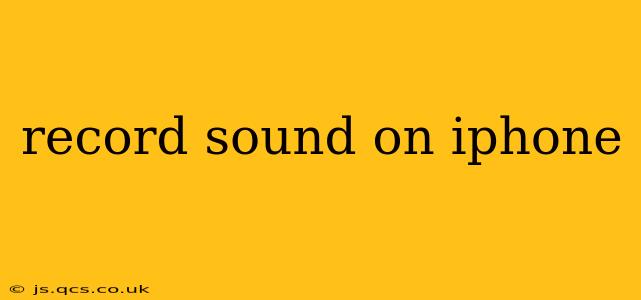Recording audio on your iPhone is surprisingly versatile, going beyond simple voice memos. Whether you're capturing a lecture, a musical performance, or simply a quick voice note, understanding your iPhone's audio recording capabilities can significantly enhance your workflow. This guide will delve into the various methods, apps, and tips to help you record sound on your iPhone like a pro.
What's the Best App to Record Audio on My iPhone?
The built-in Voice Memos app is a great starting point for most users. It's simple, readily accessible, and effective for basic recordings. However, for more advanced features like higher fidelity audio, editing capabilities, or cloud syncing, dedicated recording apps offer significant advantages. Many free and paid apps are available on the App Store, each with its own strengths and weaknesses. Consider your needs – are you recording for personal use, professional projects, or something in between? This will guide your app selection. Some popular alternatives include Ferrite Recording Studio, Voice Record Pro, and Hokusai.
How Do I Record High-Quality Audio on My iPhone?
Achieving high-quality audio involves more than just choosing the right app. Environmental factors play a crucial role. Here are some key considerations:
- Minimize Background Noise: Find a quiet location away from traffic, construction, or other disruptive sounds.
- Microphone Placement: Position your iPhone strategically to capture the desired sound source clearly. Experiment with different distances to find the optimal balance between proximity and background noise reduction.
- External Microphone: For professional-level recordings, invest in an external microphone. This significantly improves audio quality, especially in challenging acoustic environments. Lightning or USB-C microphones are readily available, depending on your iPhone model.
- Adjust Recording Levels: Most recording apps allow you to monitor and adjust recording levels. Ensure the audio signal isn't clipping (distorting due to exceeding the maximum level).
Can I Record Audio in the Background on My iPhone?
Many recording apps support background recording, allowing you to continue using other apps while recording audio. However, this feature may vary depending on the specific app and its limitations. Check the app's description or settings to confirm background recording capabilities. Keep in mind that extensive background processes can impact battery life.
How to Use the Voice Memos App on iPhone?
The Voice Memos app is pre-installed on most iPhones and provides a straightforward recording experience. Simply open the app, tap the red record button, and start speaking or capturing your audio. After recording, you can easily rename, share, or edit your recordings. The app's intuitive interface makes it user-friendly for everyone.
How Long Can I Record Audio on My iPhone?
The maximum recording length is generally limited by your iPhone's storage capacity. Larger files, like high-quality audio recordings, will consume more storage space. If you anticipate long recording sessions, ensure you have sufficient free storage to avoid interruption.
How Do I Edit Audio Recordings on My iPhone?
The built-in Voice Memos app offers basic editing features such as trimming the beginning and end of recordings. For more advanced editing, such as adding effects, adjusting levels, or merging recordings, consider dedicated audio editing apps like GarageBand (free on iOS) or more professional options like Ferrite or Audio Evolution Mobile.
What File Formats Does My iPhone Support for Audio Recordings?
The most common file formats supported by iPhones are .m4a (AAC-encoded) and .wav (uncompressed). The choice of format often depends on the recording app. .m4a files are generally smaller and more efficient for storage, while .wav files retain higher fidelity but take up significantly more space.
By understanding these aspects of iPhone audio recording, you can harness its capabilities to capture high-quality audio for various purposes, whether for personal or professional use. Remember to experiment with different settings and apps to find the perfect workflow for your individual needs.