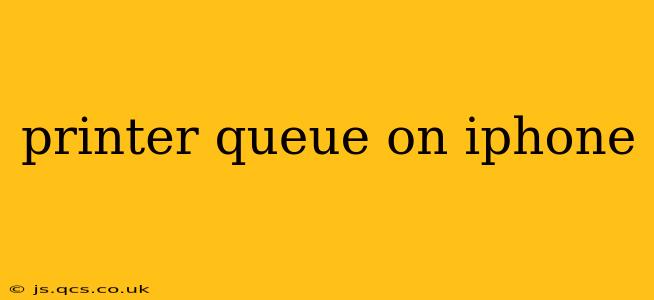Printing from your iPhone is incredibly convenient, but sometimes things can get stuck in the queue. This guide will walk you through understanding your iPhone's printer queue, troubleshooting common issues, and ensuring smooth printing every time. We'll cover everything from identifying the queue to clearing it and preventing future problems.
What is the Printer Queue on an iPhone?
The printer queue on your iPhone is simply a list of printing jobs waiting to be processed by your printer. Think of it as a virtual waiting room for your documents, images, and web pages. When you send a print job from your iPhone, it enters this queue, and the printer works through them one by one. If a job gets stuck or the printer encounters an issue, the queue can become clogged, delaying or preventing further printing.
How to Find Your iPhone's Printer Queue?
Unfortunately, there isn't a dedicated "Printer Queue" app or section within iOS settings. The queue itself is managed by the AirPrint technology and your printer's internal systems. You don't directly see a visual queue like you might on a computer. However, you can indirectly monitor the status through these methods:
- Check the printer itself: The most reliable way to see the queue is by looking at the control panel of your physical printer. Most printers display a list of pending jobs.
- Monitor print job status: After sending a print job, keep an eye on your iPhone's screen. If the print job is stuck, you might see a message indicating an issue.
- Check your printing app: If you're using a third-party printing app, it might offer a queue management feature.
Why is My Printer Queue Stuck or Not Printing?
Several factors can cause problems with your iPhone's printer queue:
- Printer offline/unavailable: Ensure your printer is turned on, connected to your Wi-Fi network, and properly configured.
- Network connectivity issues: Check your iPhone and printer's connection to the Wi-Fi network. A weak signal or network outages can disrupt printing.
- Incorrect printer settings: Verify the printer settings on your iPhone are correct. Double-check the paper size, paper type, and other relevant settings.
- Printer driver problems (less common on iOS): While iOS generally handles AirPrint drivers seamlessly, occasional driver conflicts can occur. Try restarting your printer and iPhone.
- Low ink/toner: Make sure your printer has sufficient ink or toner.
- Paper jam: Check for any paper jams in your printer.
- Out of paper: This seems obvious, but it's a frequent culprit!
How to Clear the Printer Queue on Your iPhone?
Clearing the queue involves interacting directly with your printer, rather than your iPhone itself. The exact steps depend on your printer model, but generally, you'll find a "Cancel All Jobs" or similar option on the printer's control panel or embedded menu.
How to Prevent Future Printer Queue Problems?
- Regular printer maintenance: Keep your printer clean and replace ink/toner cartridges as needed.
- Strong Wi-Fi signal: Ensure a consistent and strong Wi-Fi connection for both your iPhone and printer.
- Keep software updated: Make sure your iPhone's iOS and your printer's firmware are up-to-date.
- Use a reliable printing app: If you're using a third-party app, choose a reputable one with good reviews.
What if I still can't print from my iPhone?
If you've tried all the troubleshooting steps and still can't print, it's best to consult your printer's manual or contact your printer manufacturer's support for further assistance. They may have specific troubleshooting tips for your model. You could also check Apple's support website for additional troubleshooting resources.
This comprehensive guide covers the frequently encountered problems associated with printer queues on iPhones. By understanding the basics, troubleshooting common issues, and implementing preventative measures, you can ensure a seamless printing experience from your iOS device.