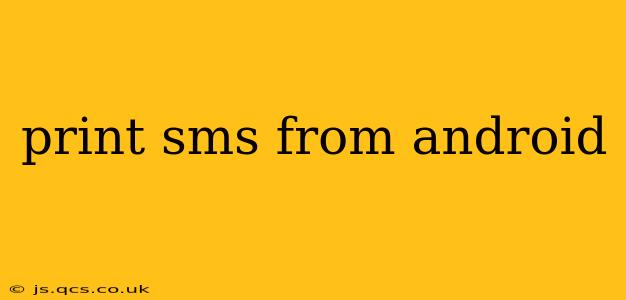Sending and receiving text messages (SMS) is a fundamental part of using an Android phone. But what if you need a hard copy of your text messages? Perhaps for legal reasons, to keep a record of important conversations, or simply for sentimental value. Printing SMS from Android isn't as straightforward as printing a document, but it's definitely achievable. This guide will walk you through several methods, addressing common questions and challenges along the way.
How to Print SMS from Android?
There isn't a built-in "Print" button in most Android messaging apps. Therefore, you'll need to export your SMS messages in a printable format. The best approach depends on your Android version, your messaging app, and your preferred printing method. Here are the most common and effective ways:
Method 1: Exporting to PDF and Printing
This method offers the most flexibility and is compatible with a wide range of Android devices and messaging apps.
-
Find an SMS Backup App: Several apps on the Google Play Store allow you to back up your SMS messages. Search for "SMS Backup & Restore" or similar terms. Choose a reputable app with good reviews.
-
Back up Your Messages: Follow the app's instructions to back up your SMS messages. This usually involves granting the app permission to access your messages. Most apps will create a backup file, often in a format like XML or CSV.
-
Convert to PDF (If Necessary): Some apps allow you to export directly to PDF. If not, you can open the backup file (e.g., a CSV) in a spreadsheet program (like Google Sheets on your phone or computer) and then save it as a PDF.
-
Print the PDF: Open the PDF on your phone or transfer it to your computer. Use your phone's printing capabilities (if it supports direct printing) or print from your computer.
Method 2: Using Email
Many messaging apps allow you to share individual conversations via email. This isn't ideal for printing all your messages, but it works well for specific conversations.
-
Open the Conversation: Locate the conversation you want to print in your messaging app.
-
Share the Conversation: Look for a share button (often a square with an upward-pointing arrow). Select "Email" as the sharing option.
-
Send the Email: Compose an email and send it to yourself or another address. The email body will contain the text of your conversation.
-
Print the Email: Print the email from your email client on your computer or mobile device.
Method 3: Screenshotting (for small amounts of text)
For a very small number of messages, you can take screenshots of each message and then combine them into a single document using a photo editing app or your computer. This is less efficient for larger volumes of messages.
Frequently Asked Questions
Can I print text messages directly from my Android phone without using a third-party app?
No, there is no built-in function to directly print SMS messages from most Android phones' default messaging apps. You need to export or share the messages first.
What is the best app for backing up and printing SMS messages?
There are many reliable SMS backup apps available on the Google Play Store. Look for apps with high ratings and positive reviews. Read descriptions carefully to ensure the app supports exporting to a format suitable for printing (like CSV or TXT that can be converted to PDF).
How can I print SMS messages from an old Android phone?
The methods described above generally apply to older Android phones as well. However, older phones might have limitations in terms of app compatibility or printing options. You may need to use a computer to complete the printing process.
Can I print MMS messages (pictures and videos)?
Printing MMS messages is more complex. While you can back up the multimedia content, printing the images and videos directly within the SMS context might require more advanced techniques. Often, you'd print the text portion separately and the multimedia files individually.
What if my phone doesn't have a printer connection?
If your phone lacks direct printer connectivity, you'll need to transfer the exported files (PDF, CSV, etc.) to a computer and print from there.
This guide provides a comprehensive overview of how to print SMS messages from your Android device. Remember to always choose reputable apps and to back up your data regularly. If you encounter any specific issues with a particular app or device, consult its documentation or online forums for assistance.