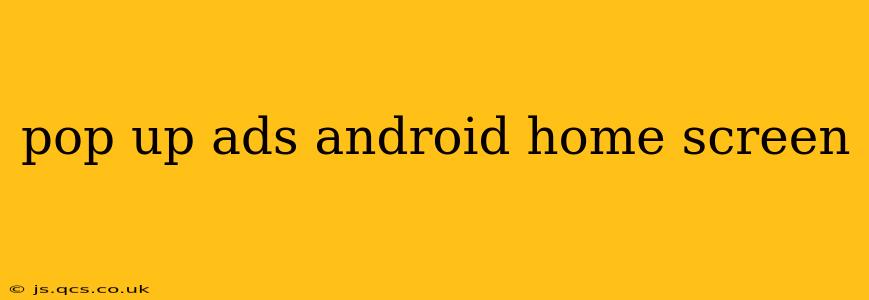Pop-up ads invading your Android home screen? It's a frustrating experience, interrupting your workflow and generally being annoying. But don't despair! This comprehensive guide will walk you through identifying the source of these unwanted ads and effectively removing them, restoring peace to your mobile experience.
Why Am I Getting Pop-Up Ads on My Android Home Screen?
This is the crucial first step. Understanding the source is key to eliminating the problem. The most common culprits are:
-
Malicious Apps: This is the most likely scenario. A seemingly harmless app (often downloaded from unofficial app stores) might contain hidden adware or malware. These sneaky apps operate in the background, displaying intrusive ads without your knowledge or consent.
-
System-Level Issues: In rare cases, a problem with your Android operating system or its core files could lead to pop-up ads. This is less common but still possible.
-
Browser Extensions/Settings: If the ads only appear when using a particular browser, the issue may lie within the browser's extensions or settings. Check for any recently added extensions or unusual settings adjustments.
-
Misconfigured Notifications: While not strictly pop-up ads, some apps might exhibit aggressive notification behaviour that resembles pop-up ads. Check your notification settings to ensure everything is appropriately configured.
How to Get Rid of Pop-Up Ads on My Android Home Screen?
Let's tackle this problem head-on. Here’s a systematic approach:
1. Identify and Uninstall Suspicious Apps
This is the most effective starting point. Carefully examine your recently installed apps. If you've downloaded anything from an unknown source, uninstall it immediately. Pay close attention to apps you barely use or don't remember installing.
2. Check App Permissions
Many apps require specific permissions to function correctly. However, some malicious apps request excessive permissions, such as access to your home screen, notifications, or display over other apps. Review your app permissions and revoke any unnecessary ones. To do this:
- Go to your phone's Settings.
- Tap on Apps or Applications.
- Select the app you suspect.
- Go to Permissions.
- Disable any unnecessary permissions.
3. Scan for Malware
Use a reputable mobile security app (like Malwarebytes, Lookout, or Bitdefender) to perform a thorough scan for malware and adware. These apps will detect and remove any malicious software hiding on your device.
4. Clear Browser Data and Disable Extensions
If the ads appear predominantly within your browser, clear its browsing data (cache, cookies, history) and disable any recently added extensions. You might also want to consider resetting your browser to its default settings.
5. Restart Your Device
A simple restart can often resolve temporary glitches that might be causing the ads to appear.
6. Factory Reset (Last Resort)
If all else fails, a factory reset is your last resort. This will erase all data on your phone, so ensure you've backed up any important files beforehand. This should be considered only if other troubleshooting steps haven't been successful.
How Do I Prevent Pop-Up Ads in the Future?
- Download apps from reputable sources only: Stick to the Google Play Store. Avoid downloading apps from unofficial sources or websites.
- Read app permissions carefully: Before installing an app, carefully review the permissions it requests. If something seems suspicious, don't install it.
- Keep your device and apps updated: Regularly update your Android operating system and your apps. Updates often include security patches that address vulnerabilities that adware might exploit.
- Install a reputable antivirus/anti-malware app: A robust security app offers proactive protection against malware and adware.
Are Pop-Up Ads on My Home Screen a Security Risk?
Yes, persistent pop-up ads on your home screen are a significant security risk. They often indicate the presence of malware or adware that could steal your personal information, compromise your device's security, or even lead to financial losses. Addressing this issue promptly is crucial.
By following these steps, you should be able to eliminate those pesky pop-up ads and regain control of your Android home screen. Remember, prevention is always better than cure! Stay vigilant about the apps you download and maintain a secure mobile environment.