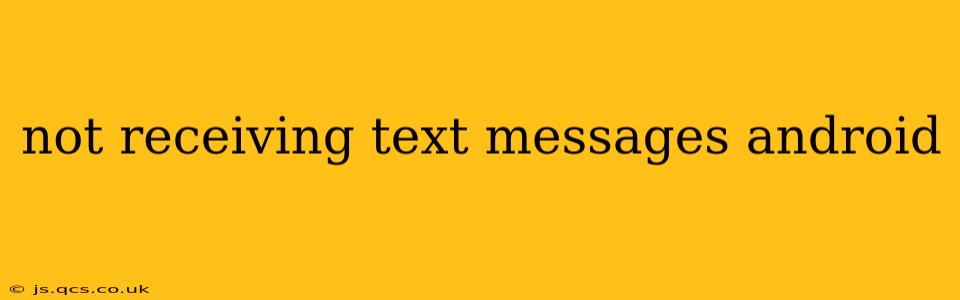Are you plagued by the frustrating silence of an empty inbox? Not receiving text messages on your Android phone is a common problem, but thankfully, there are several troubleshooting steps you can take to resolve the issue. This comprehensive guide will walk you through the most likely causes and solutions, helping you get back to seamless texting in no time.
Why Am I Not Receiving Text Messages on My Android Phone?
This issue can stem from a variety of sources, from simple network glitches to more complex software problems. Let's explore the most frequent culprits:
- Network Connectivity Issues: This is the most common reason. A weak or unstable cellular data connection can prevent messages from being sent or received.
- Incorrect APN Settings: Access Point Names (APNs) configure your phone's connection to your cellular network. Incorrect settings can disrupt messaging services.
- Carrier Settings Updates: Outdated carrier settings can sometimes interfere with SMS functionality.
- Messaging App Problems: Bugs or glitches within your default messaging app can cause reception problems.
- Phone Software Issues: Outdated or corrupted system software can lead to various communication malfunctions, including SMS issues.
- Blocked Number or Sender: It's possible the sender's number is blocked, or your phone might be blocking messages from certain senders or numbers.
- Full Storage Space: If your phone's storage is almost full, it can impact various functions, including messaging.
- SIM Card Problems: A damaged or incorrectly inserted SIM card can interrupt service.
How to Fix Not Receiving Text Messages on Android
Let's tackle these problems one by one. Follow these steps systematically, checking your text message reception after each:
1. Check Your Network Connection
First things first, ensure you have a strong cellular signal. Look for your signal strength indicator (usually bars) at the top of your screen. If it's weak or nonexistent, try moving to an area with better reception. Restarting your phone can also resolve temporary network glitches.
2. Restart Your Phone
A simple restart often resolves minor software hiccups. Power off your phone completely, wait about 30 seconds, and then power it back on.
3. Check Your APN Settings
Incorrect APN settings can prevent messages from reaching your phone. The process for accessing and changing these settings varies slightly depending on your Android version and phone manufacturer, but generally, you can find them in the settings menu under "Mobile Networks" or "Wireless & Networks." Contact your carrier for the correct APN settings for your plan.
4. Update Carrier Settings
Many carriers automatically push updates to optimize network performance. To check for these updates, go to your phone's settings and look for an option like "Carrier Services" or "Check for Updates."
5. Clear Cache and Data of Your Messaging App
This step will reset your messaging app to its factory settings, potentially resolving app-specific issues. Note that this will delete your message history, so back up important conversations if necessary. Go to your phone's settings, locate the "Apps" or "Application Manager" section, find your messaging app (e.g., Messages, Textra), and clear both its cache and data.
6. Update Your Android Operating System
Outdated software can create compatibility issues. Check for system updates in your phone's settings under "Software Update" or a similar option.
7. Check for Blocked Numbers or Senders
Review your blocked numbers list within your messaging app settings. Make sure you haven't inadvertently blocked the sender.
8. Manage Your Storage Space
If your phone's storage is nearly full, delete unnecessary files, apps, or photos to free up space. A full storage can impact various phone functions, including messaging.
9. Check Your SIM Card
Carefully remove and reinsert your SIM card. Make sure it's correctly aligned and firmly seated in the SIM card tray. If you suspect damage to the SIM card, contact your carrier.
10. Factory Reset (Last Resort)
If none of the above steps work, a factory reset is a drastic but potentially effective solution. Remember to back up all your important data before doing this, as it will erase everything on your phone. This should only be considered as a last resort.
11. Contact Your Carrier
If the problem persists after trying all these solutions, it's time to contact your mobile carrier's customer support. They can help diagnose more complex network or account-related issues. They might need to check your account for any service interruptions or technical problems on their end.
By systematically following these troubleshooting steps, you should be able to resolve most issues related to not receiving text messages on your Android device. Remember to back up your data before attempting more drastic measures like clearing app data or performing a factory reset.