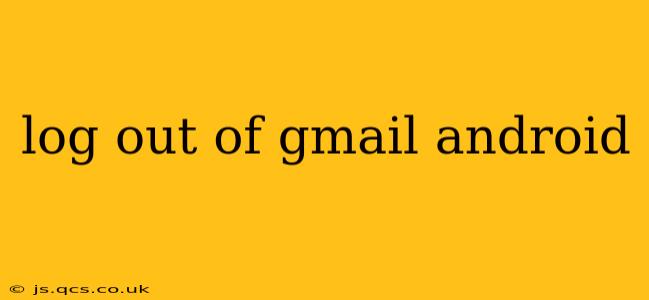Logging out of your Gmail account on your Android device is a straightforward process, ensuring your privacy and security. Whether you're sharing your phone or simply want to enhance your account's protection, this guide will walk you through the steps. We'll cover various scenarios and address common questions.
How to Log Out of a Single Gmail Account on Android
The process for logging out of a single Gmail account is simple:
-
Open the Gmail app: Locate the Gmail app icon on your phone's home screen or app drawer and tap it to open.
-
Access your profile picture: In the top right corner of the screen, you'll see your profile picture (or a placeholder icon if you haven't added one). Tap on it.
-
Select "Manage accounts on this device": A menu will appear. Choose the option that says "Manage accounts on this device" (the wording might vary slightly depending on your Android version and Gmail app update).
-
Choose your Gmail account: A list of all Google accounts signed into your Android device will be displayed. Select the Gmail account you wish to log out of.
-
Select "Remove account": This option will be presented; tap on it. You might be asked to confirm your choice.
-
Confirm the removal: After confirming, your Gmail account will be logged out. Your emails will still be stored on Google's servers, but you'll need to log in again to access them.
What Happens When You Log Out of Gmail on Android?
Logging out of your Gmail account on your Android device primarily removes your active session from the app. This means:
-
You'll need to re-enter your password: The next time you open the Gmail app, you will be prompted to sign in again using your email address and password.
-
No local data is deleted: Your emails, contacts, and other Gmail data remain stored on Google's servers.
-
Notifications will cease: You will no longer receive push notifications for new emails until you log back in.
How to Log Out of All Gmail Accounts on Android
If you want to remove all Gmail accounts from your device at once, the steps are similar, but the path might vary depending on your Android version and the Gmail app's update. The above steps show a common approach. Other devices may use a slightly different route to "Manage accounts," but the goal is the same. In short, the process usually starts in the same place, by selecting your profile icon in the Gmail app, or by using the Settings menu on your phone and heading to Accounts.
Once you've reached the account management screen, you'll need to repeatedly follow the "Remove account" steps for each Gmail account.
How Do I Log Out of Gmail on My Android if I Forgot My Password?
If you've forgotten your password, you won't be able to directly log out. You will first need to recover your password through Google's account recovery process. This usually involves answering security questions or receiving a verification code to your recovery email or phone number. Once you've successfully recovered your password, you can follow the standard logout procedure outlined above.
Why Should I Log Out of Gmail on My Android?
Logging out of your Gmail account on your Android device is a crucial security practice, especially if:
-
You share your device: This prevents unauthorized access to your emails and other Google services.
-
You're concerned about privacy: It limits the accessibility of your account information when your device is not under your direct control.
-
You are using a public Wi-Fi network: Logging out minimizes the risk of data interception on insecure networks.
By following these steps, you can easily manage your Gmail logins on your Android phone and maintain optimal security and privacy for your account. Remember to always prioritize strong passwords and enable two-factor authentication for added protection.