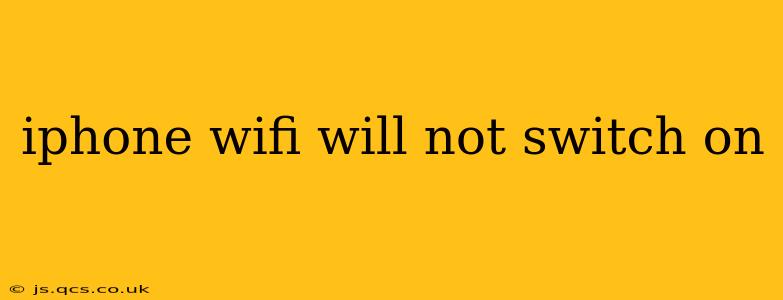Experiencing the frustrating issue of your iPhone WiFi refusing to turn on? You're not alone. This common problem can stem from several sources, ranging from simple software glitches to more serious hardware malfunctions. This guide will walk you through troubleshooting steps, helping you diagnose and resolve this connectivity headache. We'll cover various scenarios and provide solutions tailored to different situations, ensuring you regain your WiFi access quickly and efficiently.
Why is My iPhone WiFi Greyed Out or Not Turning On?
This is often the first question users ask. A greyed-out WiFi button indicates a deeper problem than a simple toggle switch malfunction. The reasons can be varied:
- Software Glitch: Sometimes, a minor software bug can prevent the WiFi from activating. A simple restart can often resolve this.
- Airplane Mode: Ensure Airplane Mode is off. This setting disables all wireless connections, including WiFi.
- iOS Issues: An outdated or corrupted iOS version can interfere with WiFi functionality.
- Network Settings: Incorrect or conflicting network settings can prevent your iPhone from connecting.
- Hardware Problem: In more severe cases, a hardware malfunction within the iPhone itself might be to blame. This is less common but requires professional attention.
How Do I Fix My iPhone WiFi? A Step-by-Step Guide
Let's tackle potential solutions systematically:
1. Restart Your iPhone
This is the simplest and often most effective first step. A restart clears temporary software glitches that might be interfering with WiFi functionality. The method varies slightly depending on your iPhone model:
- iPhone 8 and later: Press and quickly release the volume up button, then press and quickly release the volume down button. Finally, press and hold the side button until the Apple logo appears.
- iPhone 7 and 7 Plus: Press and hold both the power button and the volume down button until the Apple logo appears.
- iPhone 6s and earlier: Press and hold the power button until the Apple logo appears.
2. Check Airplane Mode
Double-check that Airplane Mode is toggled off. This is located in your Control Center (swipe down from the top-right corner on most iPhones). If it's on, simply toggle it off and see if WiFi reactivates.
3. Update Your iOS Software
An outdated iOS version can contain bugs that affect WiFi connectivity. To check for updates:
- Go to Settings > General > Software Update.
- If an update is available, download and install it. Ensure your iPhone is connected to a power source and has sufficient battery life during the update process.
4. Reset Network Settings
This step resets your iPhone's network configurations to their factory defaults. This will erase saved WiFi passwords, Bluetooth pairings, and cellular settings.
- Go to Settings > General > Transfer or Reset iPhone > Reset.
- Tap Reset Network Settings. You'll be prompted to confirm your action.
Important: Remember to re-enter your WiFi passwords and reconnect to your Bluetooth devices after performing this reset.
5. Forget the WiFi Network and Reconnect
Sometimes, the issue lies with the specific WiFi network your iPhone is trying to connect to. Try "forgetting" the network and re-entering the password:
- Go to Settings > Wi-Fi.
- Select your WiFi network.
- Tap Forget This Network.
- Then, reconnect to the network by entering the password again.
6. Check Your Router and Internet Connection
It's crucial to rule out problems with your router or internet service provider (ISP). Try connecting other devices to your WiFi network to see if they experience similar connectivity issues. If other devices are also affected, the problem likely originates from your router or ISP.
7. Check for Hardware Issues
If none of the above steps resolve the problem, there might be a hardware issue with your iPhone. In this case, it's best to contact Apple Support or visit an authorized repair center for diagnosis and repair.
What to Do if Your iPhone WiFi Still Won't Turn On
If you've exhausted all these troubleshooting steps and your iPhone WiFi remains unresponsive, a hardware problem is a strong possibility. Contact Apple Support or a qualified technician for further assistance. They can diagnose the issue and provide a professional repair solution. Remember to back up your data before sending your iPhone for repair.