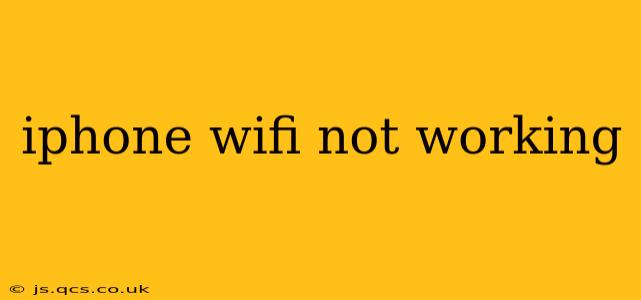Is your iPhone refusing to connect to Wi-Fi? Frustrating, right? This common problem can stem from various sources, from simple user errors to more complex technical issues. This comprehensive guide will walk you through troubleshooting steps to get your iPhone back online. We'll cover everything from basic checks to advanced solutions, ensuring you have the tools to diagnose and fix the problem.
Why Isn't My iPhone Connecting to Wi-Fi?
Before diving into solutions, it's helpful to understand the potential culprits behind a malfunctioning Wi-Fi connection. Issues can range from a simple typo in the password to more serious problems with your iPhone's hardware or the router itself.
How Do I Fix My iPhone Wi-Fi Problems?
This section tackles the most frequently asked questions surrounding iPhone Wi-Fi connectivity issues. We'll cover them systematically, starting with the simplest solutions and progressing to more advanced ones.
1. Is the Wi-Fi Network Actually Working?
This might seem obvious, but the first step is confirming the Wi-Fi network itself is functional. Try connecting another device (laptop, tablet, etc.) to the same network. If other devices connect without issue, the problem lies with your iPhone. If no devices connect, the problem likely originates with your router or internet service provider (ISP). Troubleshooting your router or contacting your ISP is the next step in that case.
2. Check Your iPhone's Wi-Fi Settings:
- Airplane Mode: Ensure Airplane Mode is OFF. This setting disables all wireless connections, including Wi-Fi.
- Wi-Fi Toggle: Try toggling the Wi-Fi switch OFF and then back ON in your iPhone's settings. This simple restart can often resolve temporary glitches.
- Network Name and Password: Double-check that you've entered the correct network name (SSID) and password. A single incorrect character can prevent connection. Be mindful of capitalization.
3. Restart Your iPhone:
A simple restart can often clear temporary software glitches that might be interfering with your Wi-Fi connection. Power off your iPhone completely, wait a few seconds, and then power it back on.
4. Forget the Network and Reconnect:
If you've previously connected to the Wi-Fi network, try "forgetting" it and reconnecting. This removes any saved settings that might be corrupted. Go to Settings > Wi-Fi > [Your Network Name] > Forget This Network, then reconnect using the password.
5. Restart Your Router and Modem:
Your router and modem might be experiencing temporary issues. Unplug both devices from the power outlet, wait 30 seconds, plug the modem back in, wait for it to fully restart, then plug the router back in.
6. Check for Software Updates:
An outdated iOS version could contain bugs affecting Wi-Fi connectivity. Go to Settings > General > Software Update to check for and install any available updates.
7. Check for iOS System Bugs (Advanced):
If the above steps fail, there might be underlying system issues. Apple periodically releases iOS updates that address specific bugs. Checking for and installing those updates might resolve the underlying issue.
8. Reset Network Settings:
This option resets all your network settings, including Wi-Fi passwords, cellular settings, and VPN configurations. It's a more drastic step, so be prepared to re-enter your passwords. Go to Settings > General > Transfer or Reset iPhone > Reset > Reset Network Settings.
9. Check for Physical Damage:
Inspect your iPhone for any physical damage, particularly around the antenna areas. Damage to the antenna could impair Wi-Fi functionality. If you suspect hardware damage, contact Apple Support or visit an authorized repair center.
10. Contact Apple Support or Your Carrier:
If none of the above steps work, the problem might be more complex. Contact Apple Support for assistance or contact your carrier to rule out any issues on their end.
By following these troubleshooting steps, you should be able to resolve most iPhone Wi-Fi connectivity problems. Remember to check the simpler solutions first before moving on to more advanced techniques. Good luck!