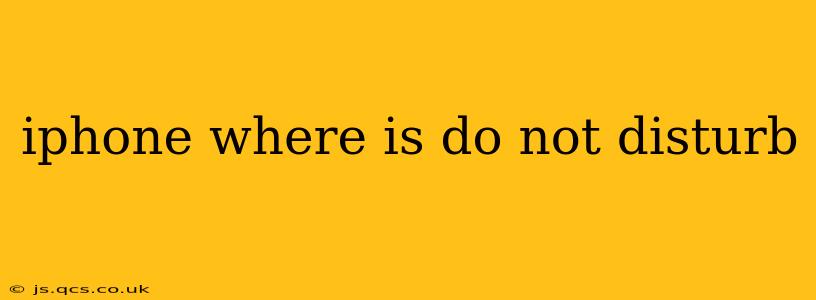Do Not Disturb (DND) is a crucial feature on iPhones, allowing you to silence calls, notifications, and alerts without completely switching your phone off. Finding the DND settings might seem tricky at first, but this guide will walk you through it, answering common questions along the way.
How to Access Do Not Disturb on iPhone?
There are several ways to access and manage Do Not Disturb on your iPhone:
-
Control Center: This is the quickest method. Swipe down from the top right corner of your screen (on iPhones with Face ID) or swipe up from the bottom (on iPhones with a Home button) to open Control Center. Look for the crescent moon icon – that's Do Not Disturb. Tap it to toggle the feature on or off.
-
Settings App: For more detailed customization, open the Settings app (the grey icon with gears). Scroll down and tap on Focus, then select Do Not Disturb. Here you can schedule DND, customize allowed notifications, and manage other related settings.
What Happens When Do Not Disturb is On?
When Do Not Disturb is activated, your iPhone will silence incoming calls, messages, and most notifications. However, there are exceptions, which we'll explore below. This is a great way to avoid distractions during meetings, sleep, or other times when you need some peace and quiet.
Can I Schedule Do Not Disturb?
Yes, you can schedule Do Not Disturb. This is incredibly useful for automatically activating it during specific times, like while you're sleeping. Within the Settings > Focus > Do Not Disturb menu, you can set a specific timeframe for DND to activate and deactivate automatically. You can also choose specific days of the week.
How Do I Allow Certain Calls or Notifications Through Do Not Disturb?
You can customize which calls and notifications are allowed through even when DND is active. Within the Settings > Focus > Do Not Disturb settings, you'll find options to allow calls from:
- Favorites: Calls from contacts you've marked as favorites will still come through.
- Recent callers: Calls from people you've recently contacted may also be allowed.
- Repeated calls: If someone calls multiple times within a short period, the call might ring through.
- Specific contacts: You can manually add individual contacts to your allowed list.
You can also choose to allow notifications from specific apps or for specific types of notifications (like emergency alerts).
What's the Difference Between Do Not Disturb and Focus Modes?
While Do Not Disturb is a core function, newer iPhones utilize Focus Modes. These are more comprehensive and allow for far greater customization of your phone's behavior, including the ability to create tailored profiles for different scenarios (Work, Sleep, Personal time, etc.). Do Not Disturb can be thought of as a simpler version of a Focus Mode, often included within the broader Focus settings.
How Do I Turn Off Do Not Disturb?
Simply repeat the process of turning it on. Use the Control Center icon or go into Settings > Focus > Do Not Disturb and toggle the feature off.
This comprehensive guide should help you easily locate and manage the Do Not Disturb feature on your iPhone. Remember that the precise location of settings can change slightly depending on your iOS version, but the core functionalities remain consistent. If you have any further questions, consult Apple's official support resources for the most up-to-date information.