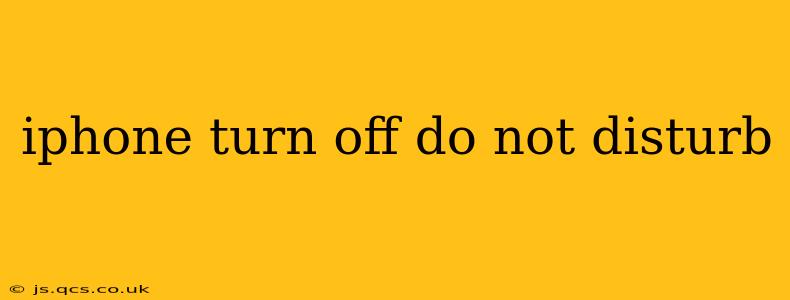Do Not Disturb (DND) is a fantastic iPhone feature for silencing notifications and calls, providing much-needed peace and quiet. But sometimes, you need to quickly disable it. This guide will walk you through several methods to turn off Do Not Disturb on your iPhone, regardless of whether you're using scheduled DND or the manual version.
How Do I Turn Off Do Not Disturb on My iPhone? (The Basics)
The simplest way to turn off Do Not Disturb is by using the Control Center.
- Swipe down from the top-right corner of your iPhone screen (or up from the bottom on iPhones with a Home button). This will open Control Center.
- Look for the crescent moon icon. This represents Do Not Disturb. It will be highlighted if DND is currently active.
- Tap the crescent moon icon. This will immediately disable Do Not Disturb. The icon will no longer be highlighted.
That's it! Your notifications and calls should now come through as normal.
What if Do Not Disturb is Scheduled?
If you've set up scheduled Do Not Disturb, turning it off via the Control Center only disables it temporarily. The next time the scheduled period begins, it will automatically reactivate. To permanently disable scheduled DND:
- Open the Settings app. It's the grey icon with gears.
- Tap "Focus."
- Select "Do Not Disturb."
- Turn off the "Scheduled" toggle.
How Can I Turn Off Do Not Disturb While Driving?
Many users enable Do Not Disturb While Driving. Turning this off is similar to disabling scheduled DND:
- Open the Settings app.
- Tap "Focus."
- Select "Driving." (Or "Do Not Disturb While Driving," depending on your iOS version)
- Turn off the toggle. You can choose to turn this off entirely or adjust the settings for when it automatically activates.
What Happens When I Turn Off Do Not Disturb?
Turning off Do Not Disturb means your iPhone will immediately resume receiving all notifications and calls as usual. You will no longer be shielded from interruptions. Any missed notifications will not be automatically cleared; you'll see them all in your notification center.
How Do I Know if Do Not Disturb is On?
There are several ways to check:
- Look for the crescent moon icon in the status bar at the top of your screen. If it's there, DND is active.
- Check Control Center: The crescent moon icon will be highlighted if DND is on.
- Check your Settings: Go to Settings > Focus > Do Not Disturb to see the current status.
Can I Customize Do Not Disturb Settings?
Absolutely! You can extensively customize your Do Not Disturb settings within the Focus menu in the Settings app. This includes allowing calls from specific contacts, allowing repeated calls, and more. Experiment to find the perfect balance between peace and connectivity.
This comprehensive guide covers the various methods for turning off Do Not Disturb on your iPhone and offers insights into related settings. Whether you're facing a temporary interruption or want to permanently disable the feature, this guide has you covered. Remember to check your settings regularly to ensure Do Not Disturb is working as intended for your needs.